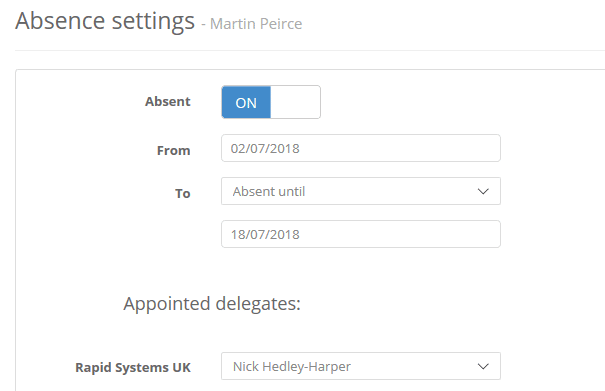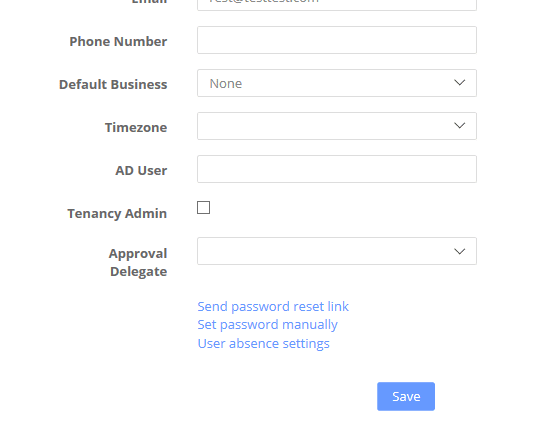Absence Settings
Set a delegate while you are away
If you are an approver and you will be away for an extended period of time, you or your tenancy admins can set a delegate to under take the approvals while you are away. Once set, the delegate will receive approval notifications instead of you.
To set your own absence settings, look for the help icon and on the drop down list choose Absence Settings.
Firstly, enable the absence and set the dates you are away.
For every Business Unit you belong to, you have the option of setting the delegate. A delegate will only appear in the dropdown list if they are designated as an approver – they have the approval role. If they don’t appear, the tenancy admin needs to provide them with similar roles and permissions to you.
Once you are all set, click Save at the bottom.
Admin Override
If your approver goes on Safari for three months and forgets to set his delegate, fear not. You can set this yourself. Head into the user settings in Admin >Settings. Find the user in the list and click their name. You will then see the following:
Click the link at the bottom – “User Absence Settings” and set the approval delegate for them.
Remember - the Approval Delegate dropdown is different – that is an optional setting to bypass an approver if the approver has raised an order and is down as an approver – the colloquial expression being “stop them approving their own stuff”. There is a separate article on that here
Related Articles
Formatting & Date Settings
Business Settings > Formatting You can set a date format for your Business Unit to US European ISO standard This is available in the Business>Settings>Formatting tab. The dates should then appear throughout in the format you choose for your business. ...GRN Controls & Settings
We have a number of settings to help you control the buying process, related to specifically the receipting of deliveries - GRN's. Invoice Alert - When creating an invoice against an order, if enabled, you can warn the invoice creator that the order ...Adding Users & Setting Permissions
Adding & Managing Users Your license with Zahara is for named users. This means if you need to register a new user, you need to make sure your license count will allow for a new user. If you are taking a trial, the you have unlimited users for the ...Understanding Workflows & Approvals
Understanding approvals Approvals sit at the Division level and Divisions are designed to be flexible, but are really the natural groupings of people in your organisation. If you are a typical business with Marketing, Sales, HR then the Divisions ...Purchase Order Prefix
You can pre fix the purchase order in Business > Settings > Formatting You can add the Project / Job code into the order number as well here. You can also set a Division prefix in Division Settings.