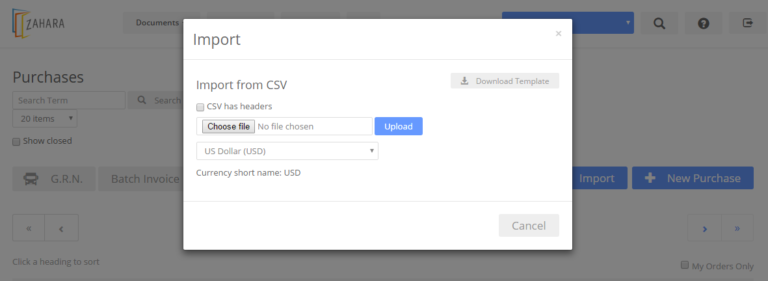Bulk importing of orders
The process is very easy, provided you know how to populate the order CSV file. A copy is shown below.
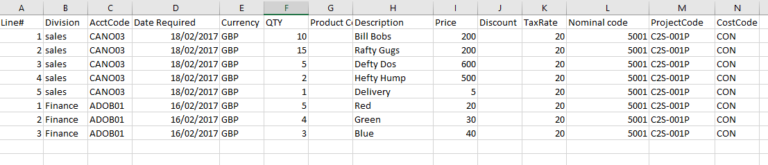
Line# Each line in your order needs to be numbered. This field also acts as the break field for a new order. In the example above, this will create a 5 line order to Canon and a 3 line order to Adobe.
Division – Enter the name of the Division exactly as it is in Zahara
AcctCode – This is the supplier /vendor reference field in your supplier record – not the supplier name
Date Required – Populate this in the same format as your Business Settings ie Euro, US or ISO
Currency – The import popup box will show you the currency codes if you aren’t sure. GBP / USD / EUR are the common ones.
QTY – Line item quantity
Product Code – Any product code
Description – Line item description
Price – Unit price
Discount – Any discount % without the % sign ie just 20 for 20% discount
TaxRate – Just the tax % rate without the % sign
Nominal Code – Just the code – not the description
Project Code – Just the code – not the name or description
Cost Code – Just the code – not the description
Once your order CSV file looks like the one above, try importing it. You will get feedback if there are any errors. If successful, the orders will be created in Draft mode. You can, therefore, edit them before fine tuning and sending off for approval. The default delivery address under your business settings will be applied as the delivery address.
Related Articles
Importing suppliers
Importing suppliers into Zahara We offer the facility to bulk import your suppliers using a CSV file. From the Suppliers menu, choose import suppliers. Firstly download our template. Click into suppliers and find the “Import Suppliers” option in ...Importing Projects
Business > Projects You can import your projects in exactly the same way you can import other assets. Click on Import Projects Download our template Populate our template Import the saved CSV file back in Gotcha ! Make sure you put the dates in the ...Quickbooks - importing invoices using IIF Format
You can export your invoices from Zahara into QuickBooks using the built-in IIF files format. To do this, you go to Business > Settings> Integrations and choose “QuickBooks Desktop” Now select your invoices in Zahara and click the Export button. You ...Automatic Closing of Orders
You can automatically close orders with two criterias 1. No activity for 90 days 2. Fully Matched and 20 days have passed. To enable either of these, per Business Unit, head to Business > Settings > Maintenance You will see the functionality there. A ...Import Draft Invoices from Xero into Zahara
Context This feature is designed for those Xero users that use Receipt Bank, Auto Entry, EzzyBills or in fact anyone that created purchase invoices on your behalf. These services will export the invoice into Draft in Xero. From here the invoices can ...