Closing an order
Introduction
When you bring up the order/purchases list, you are shown by default Open orders. Closed orders are hidden. This makes for a more efficient list view.
When creating an invoice, you are also presented with a list of open orders. A shorter, filtered list might be preferable.
When to close an order
An order is effectively completed when the goods have been delivered and an invoice has been recorded against it. There is little requirement from that point onwards to go back to the order. Closed orders can be re-opened and the history viewed, but generally, when the order is idle it’s a good time to close it.
In the supplier record, you will find your order history and this will show everything, including closed orders.
Closing orders
You can close an order individually by clicking Document Actions and Close. However, the easiest way to close an order is to find it from the Order list and tick to select it (or multiple). The click the Update button 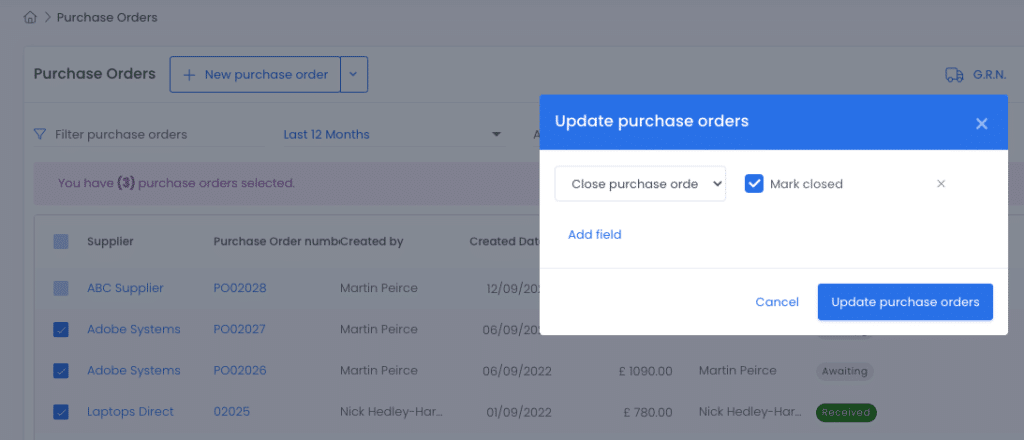
Admin Maintenance
You can also use the maintenance area – in Admin > Settings
Here you select the Business Unit and then what you want to close orders for and then the criteria.
There is no batch undo on this so choose wisely!
The Fully Matched option has criteria of:
- Fully matched with an invoice
- The invoice has been exported
- Older than 1 month
- Older than 3 months
- Older than 6 months
- Older then 12 months
Finding & Opening Orders
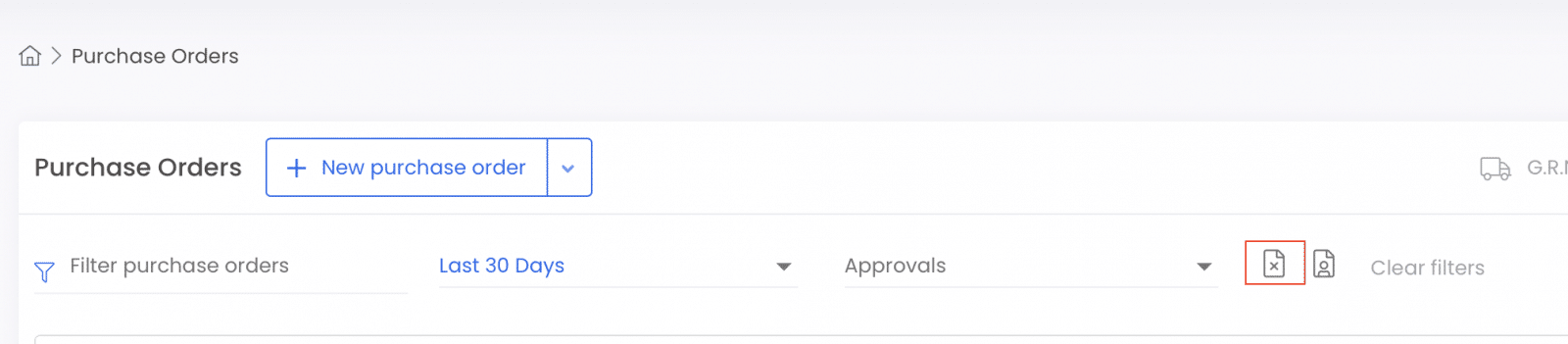
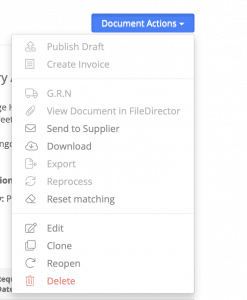
Related Articles
Closing orders automatically
A closed order is simply hidden. It means the purchase order will no longer be displayed in the list views or appear for matching with an invoice. You can easily find closed orders though. They are never deleted. Zahara allows you to automatically ...Purchase Order Pdf
Once an order has completed it’s workflow, you can download or view the purchase order PDF. Click through to view the order and then click the ‘Document Actions’ menu. From here you will see the download icon as shown below. Editing the Template The ...Negative Order Balance
Introduction If you receive a warning that the order balance will be negative, then a setting has been enabled to prevent additional invoices from being recorded against an order once the order is fully matched. The setting is in Business Settings > ...GRN an order
This article tells you how to receipt an order. GRN means Good Received Note. To undo a GRN, you can GRN with a negative value to restore the correct GRN value you require. You can receipt an order from the Purchase Order (PO) list view. Find an ...Duplicate order prevention
Using some very clever logic, we have the ability to “suggest” to the person raising an order that this may be a duplicate. If enabled, similar orders are compared and the user is alerted before raising the order. This is a simple feature you can ...