Custom fields on line items
Introduction
You can create custom fields on the line items of both Purchase Orders and Invoices. These fields can be text based, a date or a select list of options. The values are then stored with the document and can be seen in the line-item reports. We have plans (as of Feb 24) to expand the functionality into our next-gen integrations of Sage Intacct and Dynamics Business Central as well as our existing integrations but as of the release of this feature, the mappings element will follow.
Creating Fields
From within Business Settings, (Business > Settings), click into the Custom Fields tab towards the bottom of the left menu. You will see this screen:
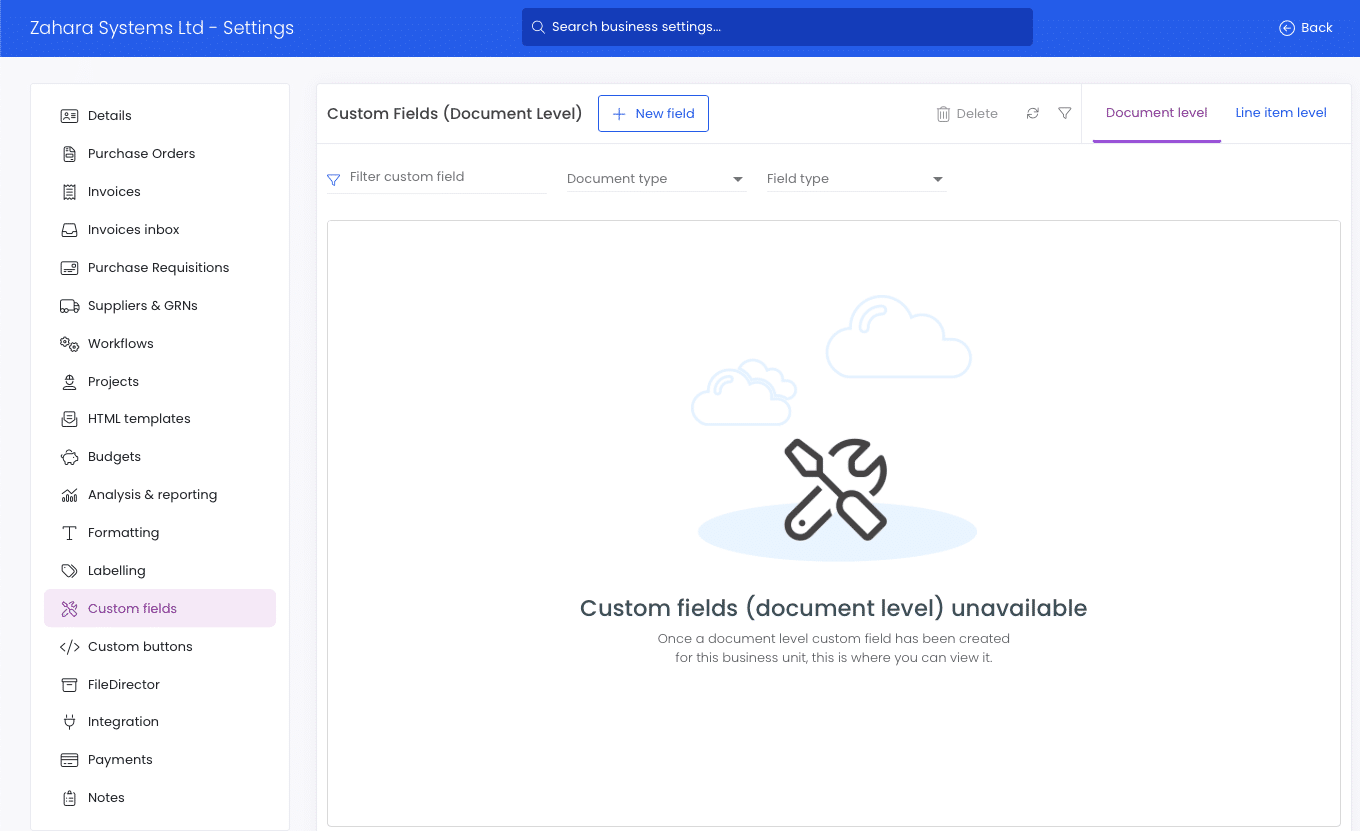
In the top right area, click into Line Item Level.
Now click the New Field button.
Step 1. Choose the type of field. You have a choice of Invoice or Order.
Step 2. Give the field a name, placeholder (for use in document templates) and a description.
Step 3. Now decide on the type of field – List, Date or Text.
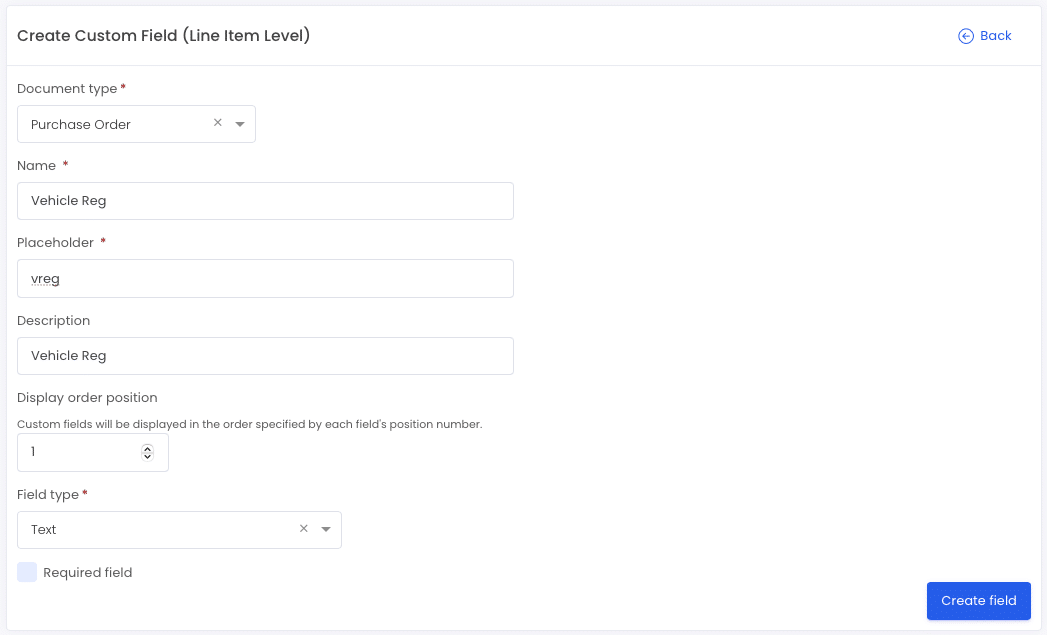
Your field will now be created when you click Create Field.
List Types
If in the create section above you chose List, the field will now be editable in the Coding lists section. In the example below, there is a custom field called Shelf, and this now appears in the Coding List.
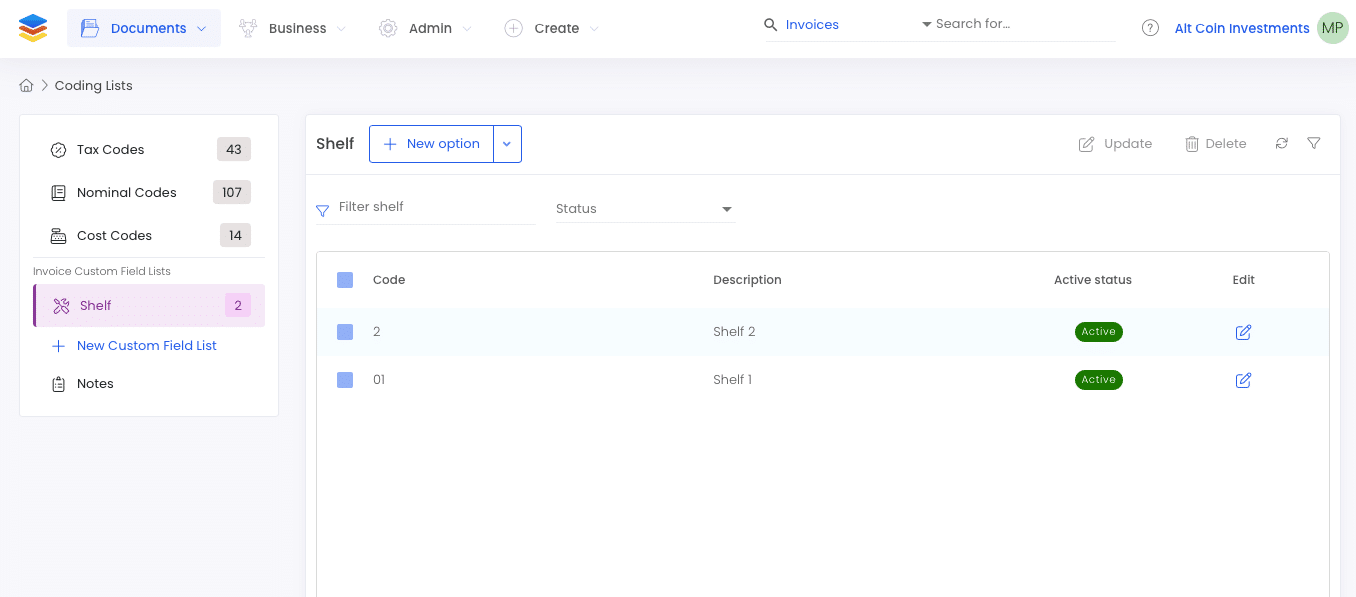
From this view you can easily manually type new child entries, or use the import functionality to import a CSV of values as shown here:
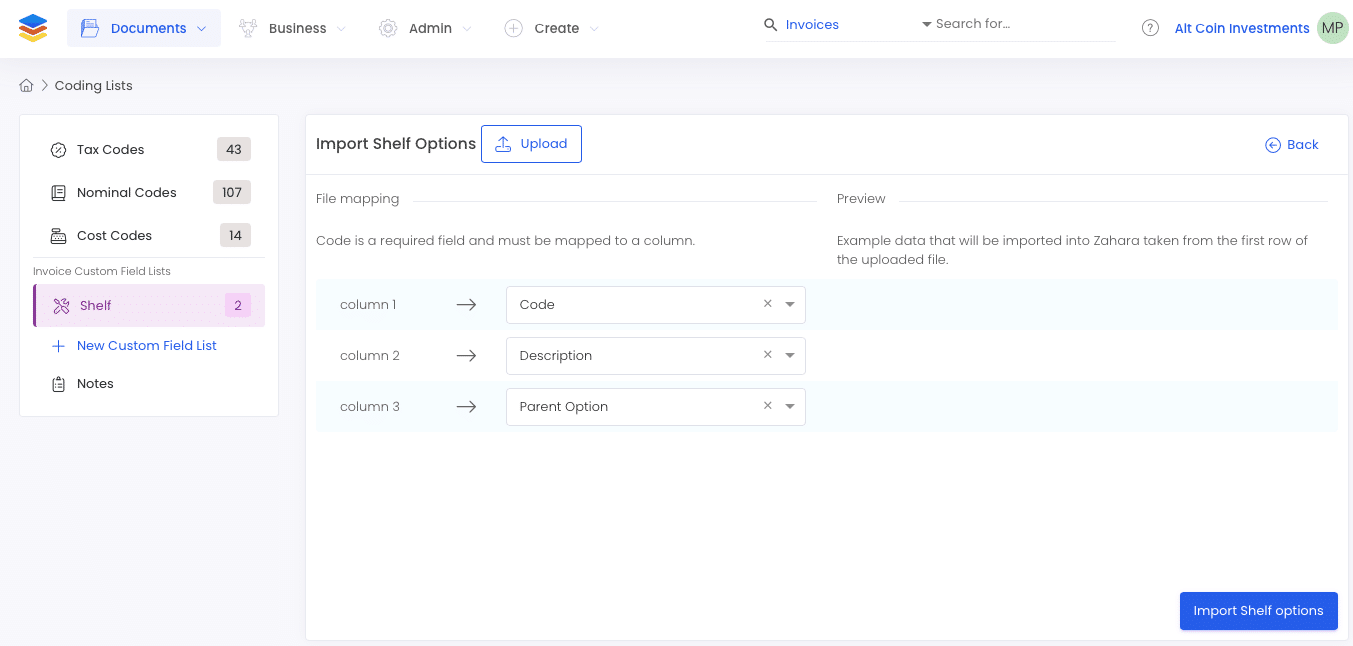
Parent Fields
As with our other header level custom fields, you can have a hierarchy of fields. An example is below.
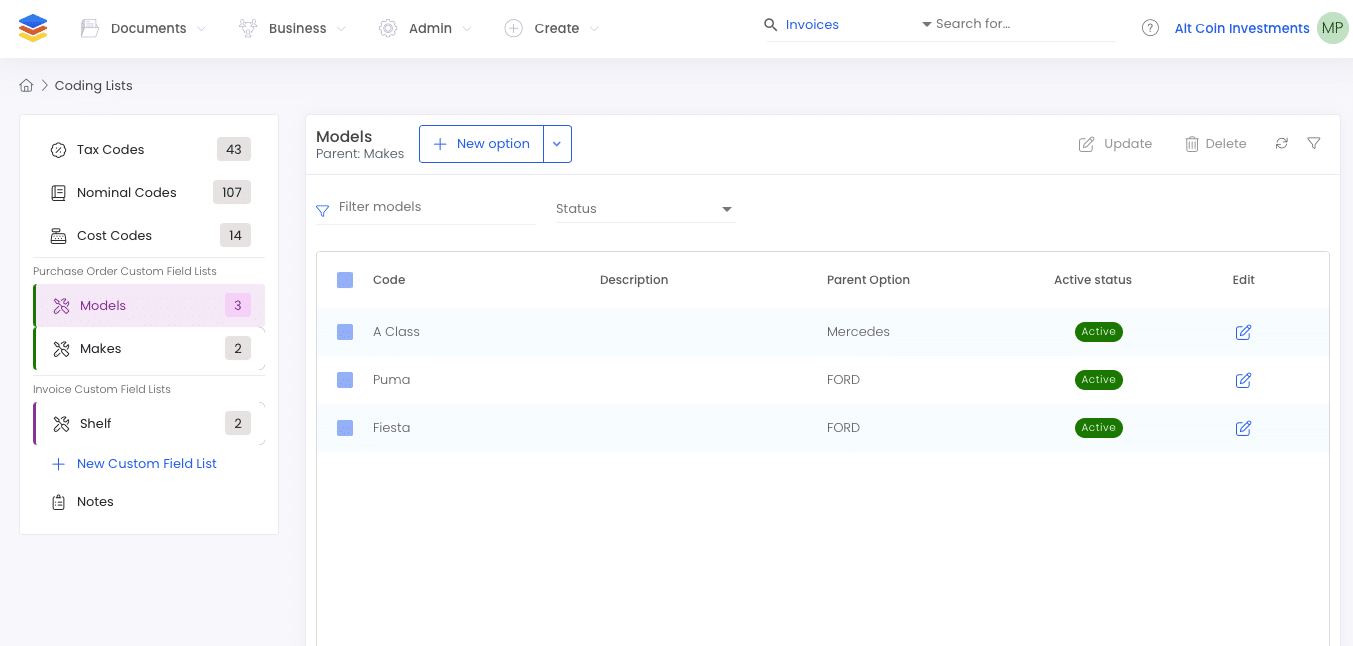
We can see some car models here and they have a parent from another field called Makes. This means that the relevant child values are only shown as displayed here on the Create Order page:
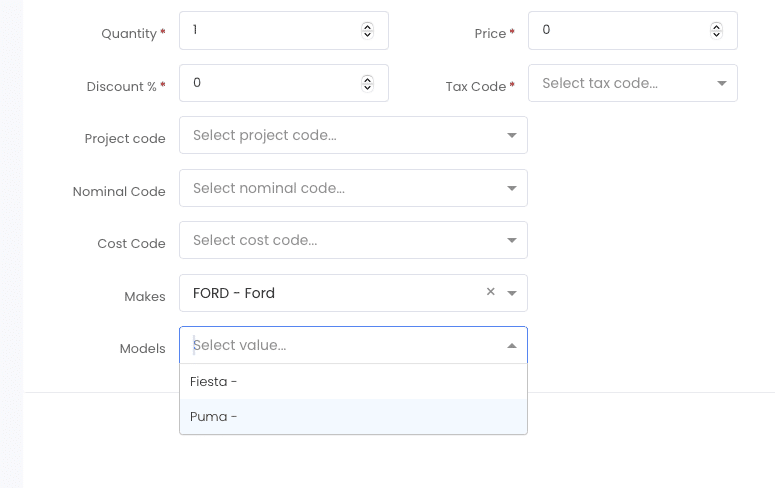
Reporting
Your custom field values are stored with the document and can be seen when you edit or view a record. In addition, under our reporting, you can see the custom field line item values in the line level reports, under Live reports:
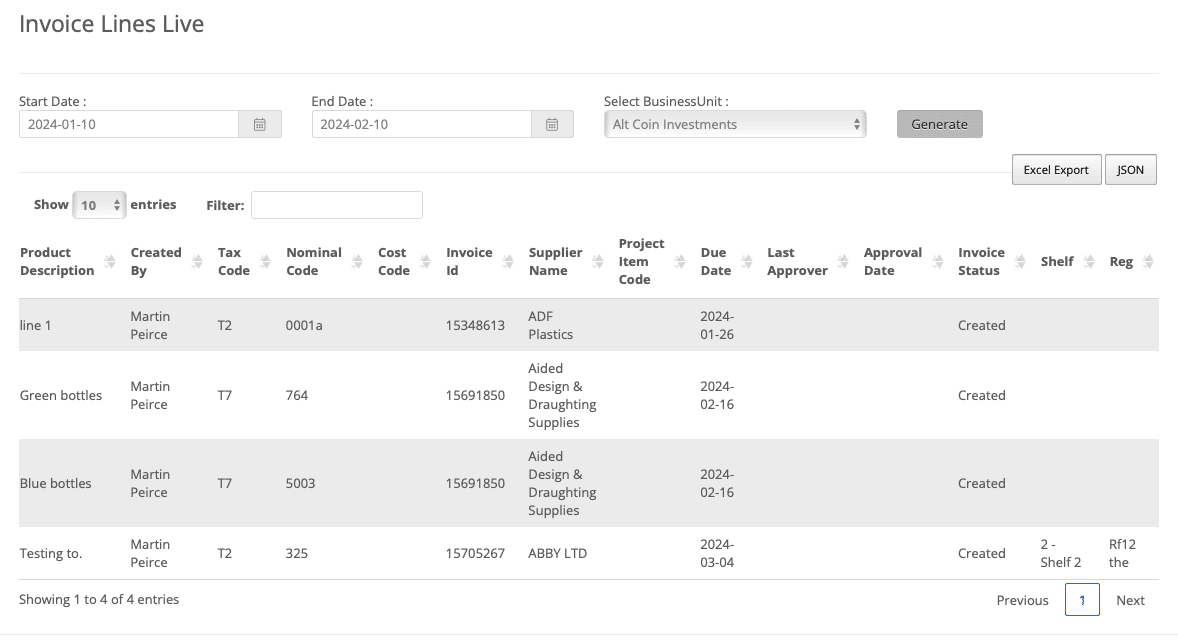
Related Articles
Custom Fields
You can create custom fields for both purchase orders & invoices – these will be found above the line items. We have plans to roll this functionality out though to other areas like line items and suppliers. Custom fields on GRN line items are ...Import Line Items
When raising an order, as explained on this help article – How to create a purchase order – you can import your line items. You may have all of the items you wish to buy on a spreadsheet. Provided they are in our format, you can import them into the ...GRN custom fields
If enabled on your account, you can create custom fields to be used when GRN’ing your orders. First off ask us to enable the feature – available to the Enterprise and Unlimited editions. Setting them up Head to Business Settings > Custom fields. Here ...Custom Export CSV / Excel Profile
The custom export integration type allows you to customise and produce uniquely structured downloads of your invoice data as either a CSV or Excel document. Creating a profile To begin, you will need to name your profile and set the export format, ...Creating a purchase order
If you haven’t used purchase orders before, we have a useful article on “what is a purchase order” which has some background information. This article explains how to create a purchase order in Zahara. Creating an order You can create a purchase ...