Deleting a po
You can delete a Purchase Order if you have the delete permission. The delete functionality will be removed if the purchase order has been sent to a supplier. Once a purchase order is deleted, you have no access to the audit trail behind it and the ability to see it has been deleted for Audit purposes. Closing the order is a more compliant way of removing it from a list view. If you are cleaning up after a trial you can use the Maintenance section under the Admin Settings and purge documents created during the trial.
Delete Steps
- Find the Purchase Order and view it / edit it.
- Make sure it isn’t in a workflow – if it is you will need to edit it and set the workflow to None.
- Assuming you have the delete permission, click the delete icon from the Actions menu
If the Delete icon isn’t active it’s for one of the following reasons:
- The document has been sent to a supplier
- The document is in a workflow still
- You haven’t got the delete permission
Closing an Order instead
You can close an order to remove it from your lists. To close an order, click the Close link off the Document Actions menu. You can also use the Orders select functionality to bulk select orders and then use the Update functionality to close them as shown below:
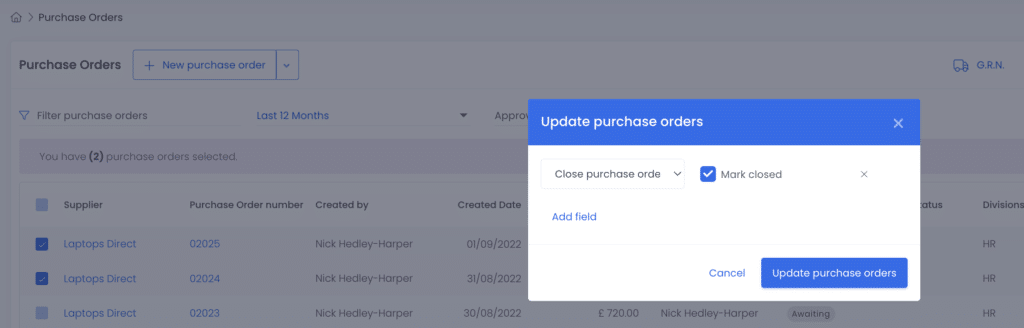
A closed order can be retrieved again but will be hidden unless expressly searched for or the list view is changed to include Closed orders.
Releasing Budget
If you have sent a Purchase Order to a supplier, as you will have experienced, we have taken the decision to prevent the order from being deleted. This is a fraud prevention measure. If you need to release budget because this Purchase Order is no longer valid then edit the PO and add corresponding lines that cancel out the budgeted amount with negative values as shown below:
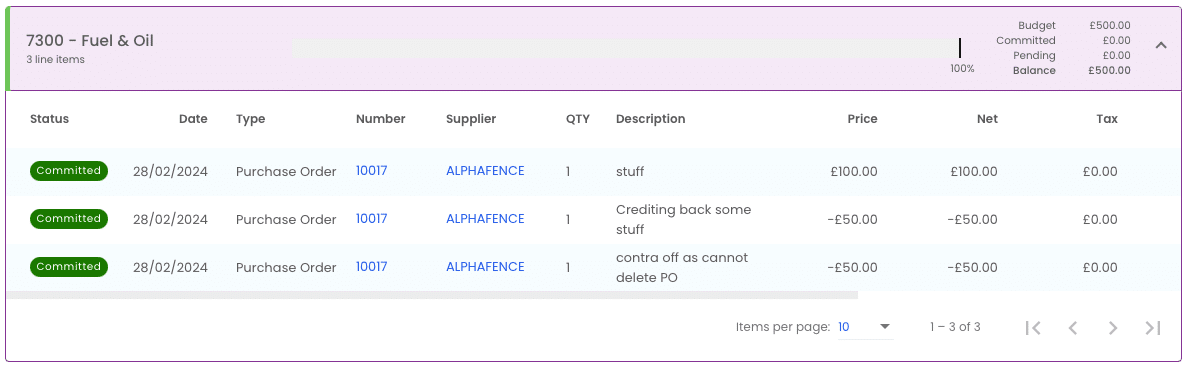
Related Articles
Copy po to buyer
We get asked this question a lot “How do I send a copy of the Purchase Order to the Buyer?” Here are the best options available to you. Firstly, there are 3 ways to send a PO to the supplier: Send as a step within a workflow. Send from within the ...Deleting users
If you have the Tenancy admin permission you can delete users. Just find the user and click their name to enter the details and permissions screen. Then click the big red button that says ‘Remove User’. The user permissions are found under the Admin ...Send po to supplier csv json format
You can send a purchase order to a supplier from Zahara. The standard format of a Purchase Order is PDF. You can also send a purchase order to your supplier in a CSV or JSON format. There are three ways to send a purchase order as well: As part of a ...Add your Terms & Conditions to your PO template
We often get asked how you can display your terms and conditions on the Purchase Order template. Our advice is to keep it simple and add a hyperlink to a standard page or PDF on your website as shown below. Editing your PO Template If you absolutely ...Zapier: Automatically adding PO and Invoice Data in Excel Online or Google Sheets
Using Zapier you can have the data from your new Purchase Orders or Invoices automatically added to an online spreadsheet. Our recommendation is to add to Excel Online or Google Sheets. Pre Requisites You will need an account at Zapier – ...