Editing an order
Documents > Purchase Orders > PO Number
Click the PO number from the list view to go into the Purchase Order.
You have a list of 'document actions' in the top right.
You can edit an order by selecting the 'Edit' option.
If set, any editing of the PO / Requisition will force the re-running of the workflow. This is set by the administrator in Business Settings > Workflow as shown below
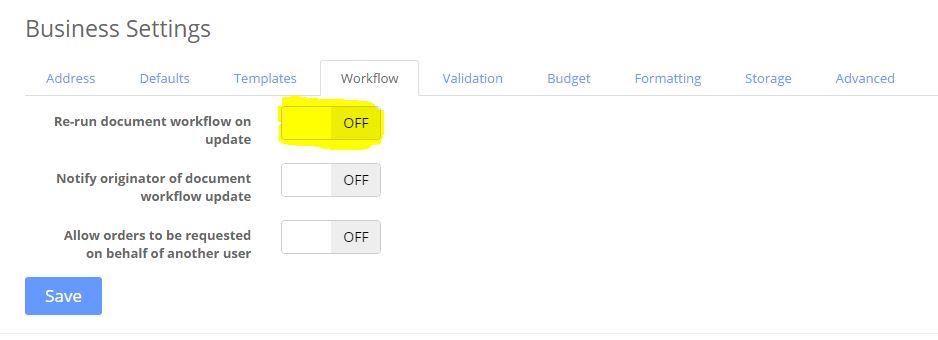
Permissions to Edit An Order
Users have to have the correct permission set to be able to edit an order.
An Originator can edit their own orders, provided they have the “update” purchase order permission.
In addition, anyone with the Finance role can also edit orders. If the user doesn’t see the edit icon, it will be for one of the following reasons:
- They are not the originator
- They don’t have the update permission set
- They don’t have the finance role.
Permissions and roles are set in Admin > Settings – if you cannot see this, you are not a systems administrator and you will need to speak with your systems admin.
Related Articles
Editing Your Purchase Order Template
You have two templates that make up the Purchase Order that is sent to the supplier. The first template is the one you can see very easily that can either be edited in line with the WYSIWYG editor or at source be editing the HTML. You can edit any ...Editing a User
Editing a user should be easy. The tenancy admin uses the Admin > Settings Menu Find the user in the list and click on their name You can the edit: User name First Name Last Name Job Title Email Address Default Business AD User Name Whether they are ...Editing Email & PO Templates
Business > Settings On this menu, you will find all of the email templates and the Purchase Order templates. We have provided a “What You See Is What You Get” editor as well as allowing you to edit the HTML code behind. To access all of the actual ...Creating a purchase order
Creating your order The video below shows you how to create a purchase order. You can create a purchase order in two ways. You can either go to Documents > Purchases and click "New Purchase Order" or you can click + > New Purchase Order on the ...Managing Profiles
SmartSync Profiles SmartSync uses profiles. Once installed and as part of the setup, a profile will be created. You can have multiple profiles. Tyoically with Sage 50 you will have one per Sage Company. To edit a profile, Select the relevant ...