Exporting suppliers from QuickBooks Desktop into Zahara
If you are a QuickBooks desktop / enterprise user, you will want to get your suppliers from QuickBooks into Zahara. This will be a two step process where you export from QuickBooks, manipulate the spreadsheet into the format we need and then Import this into Zahara.
From QuickBooks
Click Suppliers (Vendors) and Supplier Centre
Then click The Excel Drop Down and select “Export Supplier List”
Keep the default – Create New Worksheet – In New Workbook
Click Export.
The Excel spreadsheet will now be Exported. There will be fields we don’t need and there will be fields we do need.
This is what you should see
![]()
Quick Manipulation …
Delete columns A, D, E, I, & P – T, – These arent required.
Account Code – we use an Account Code as a unique identifier for the supplier. This isn’t a requirement in QuickBooks. Column AC will be blank if you don’t use them. You can Create a sequential number for your suppliers and provide that to Zahara if required. Just start at say 1001 and then do a series Fill in Excel.
Contact – Create a new column before First Name and then Merge the FirstName and LastName fields together
Zahara Template –
You can download the Zahara import template by visiting Suppliers (vendors) and clicking Import. You will see this screen
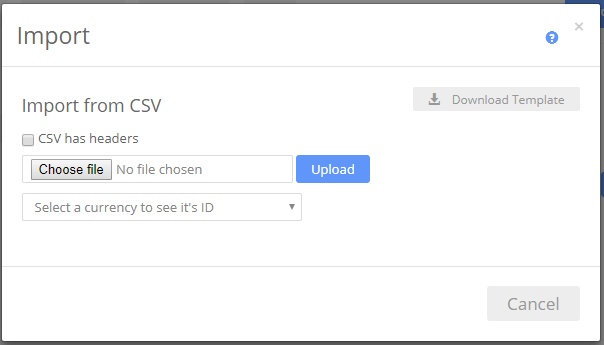
Click – Download Template
Open this CSV and now copy relevant columns from your QuickBooks Spreadsheet
Copy A (Supplier) or D (Company) to column 1 – Name
B – leave blank
C – Copy from Account No. column in QuickBooks with actual account number or series fill
D – Copy the merged First Name & Last Name to our contact fields
E – Copy from Main Phone
F – Copy from Main Email
G, H & I – leave blank
J – N – Copy from Bill from 1 – Bill from 4
P – Country – add the correct ISO 2 letter code – US, GB, etc
Q – Currency ID – this is a number, 1 = GBP, 2 = Euro, 3 = US Dollars – get the code from the screen as shown above
Now save this CSV file and import into Zahara using the same screen above
Related Articles
Invoices List - Zahara 3
Invoices List The 'Invoices List' in Zahara 3 is where you'll find all the invoices associated to the business unit you're logged in to. To access the list select 'Documents' in the main menu, from there choose 'Invoices (beta)'. This will take you ...QuickBooks & QuickBooks Online Integration
QuickBooks Desktop & Pro We have a simple integration with QuickBooks Desktop where we can export an IIF file with Bill information. You can then use the import utility in QuickBooks to batch import vendor invoices / Bills. All you need to do is set ...QuickBooks Business Importer
QuickBooks Importer with Advanced Options Although we provide an IIF file export from Zahara to QuickBooks, this format doesn’t support Tax code setting – essential for most businesses in the UK and Europe. As a result, we have found a useful utility ...Exporting suppliers out of Sage 50 for Zahara
Staging Data for Zahara If you are a Sage 50 user, one of the things you may want to do is export your Suppliers, Nominal Codes & Tax Codes. To do this, and to get the values we need in Zahara, we recommend you follow these simple steps: Suppliers ...Syncing & Originating suppliers in Xero
Syncing & Originating Suppliers Xero is frustrating in that you create a Contact and it doesn’t become a Supplier until you record a Bill against it. Zahara only picks up contacts that have been flagged as suppliers. So what to do? We think the best ...