How to delete a user
If you have the Tenancy admin permission you can delete users. Just find the user, click into their name and then click the big red button that says remove user. The user permissions are found under the Admin > Settings menu and then you can click into individuals names.
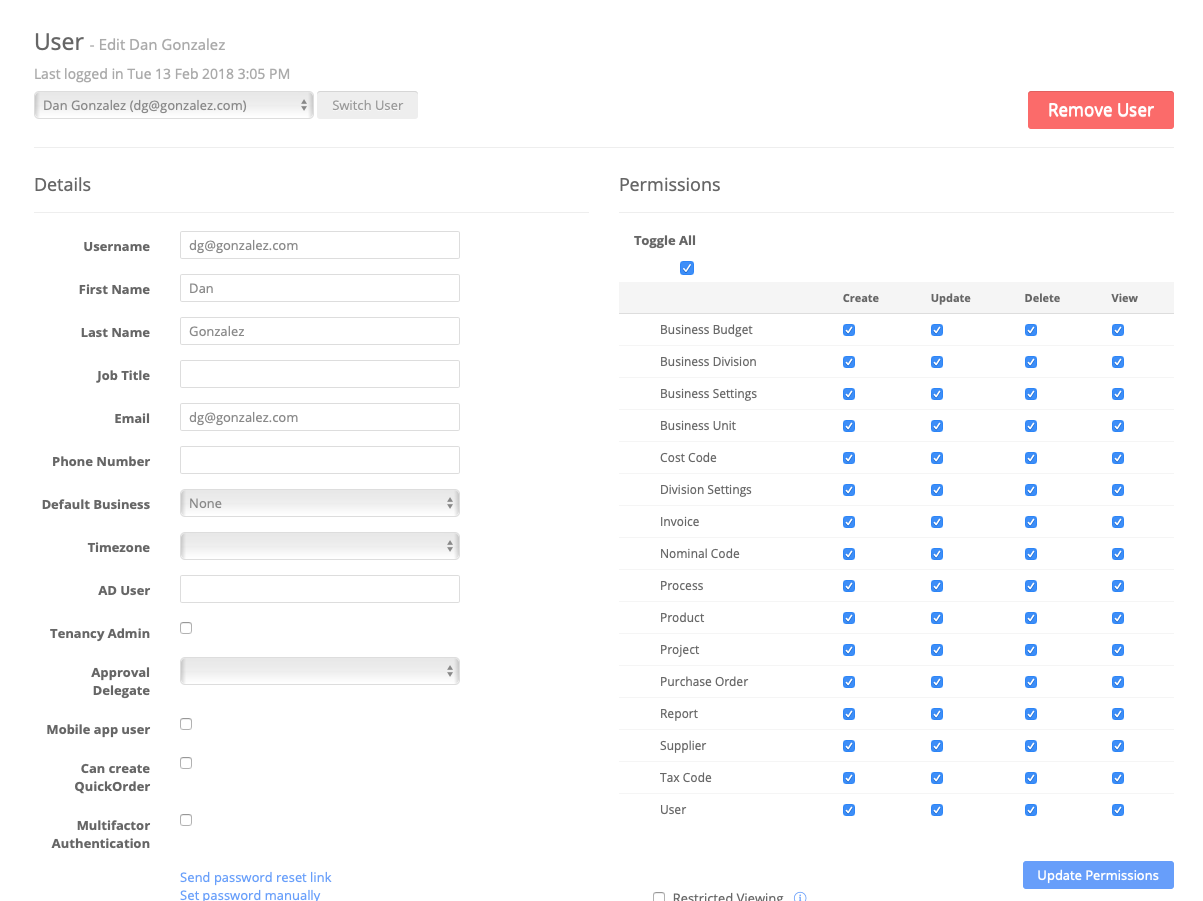
You can recycle users instead though. Just rename the username, email and various values. You can set a password manually. Recycling a user won't have any affect on the document history.
Related Articles
Editing a User
Editing a user should be easy. The tenancy admin uses the Admin > Settings Menu Find the user in the list and click on their name You can the edit: User name First Name Last Name Job Title Email Address Default Business AD User Name Whether they are ...Assign a user to a Division
Admin > Settings Once you have a user created, you need to assign them to a Division. A Division belongs to a Business Unit Example Marketing Team @ Widgets Inc To do this you click your user and then the relevant division as shown below: In this ...Restricted Viewing
Restricted Viewing When setting a user’s permission, there is the option for “restricted view” This setting means the user will only see “their stuff” – meaning the orders or invoices they have originated. This is an added security layer to stop ...Troubleshooting Users
These are the typical user issues Problem Response The user cannot login but they are a registered user The user account has been created but the user hasnt been assigned to a Divison or provided with a role. Check their assignment, role and ...Sage 50 Supplier Sync
Syncing suppliers with Sage 50 If you have SmartSync installed, you can set up a supplier sync and set how often suppliers are synced. But first you need to ask yourselves where you want suppliers to be originated? Sage 50 or Zahara. Zahara is far ...