Importing products
Products (inventory) belong to suppliers. So products are imported into individual supplier records. This means when raising purchase orders, you can select products for each line item that have had the pricing and products codes pre-set.
Importing Products
Go to suppliers and then into an individual supplier record.
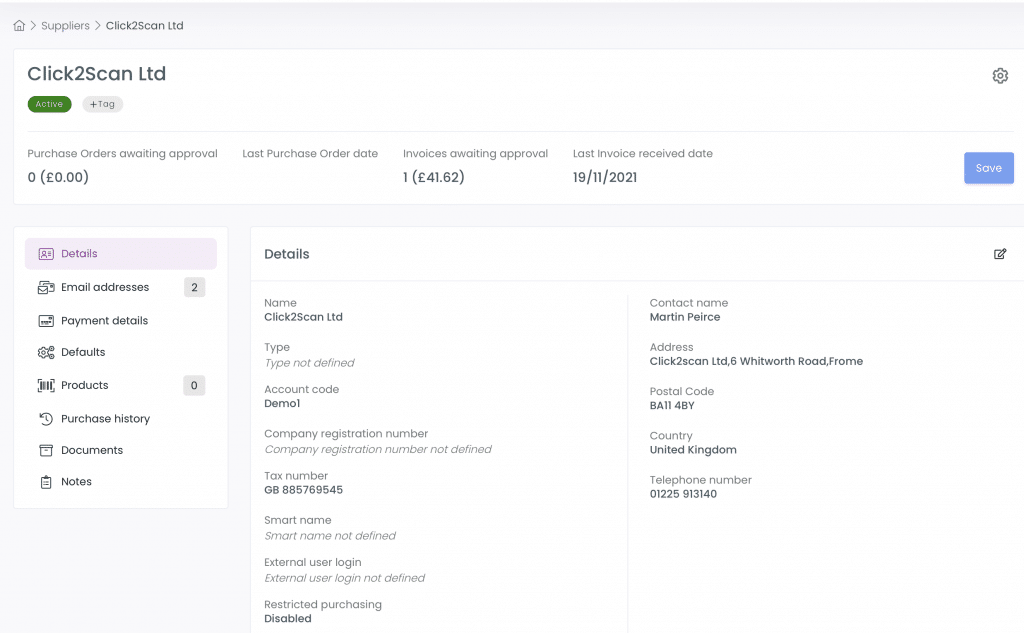
Click into the products tab:
Click the drop-down on the New Products button as shown below and click Import Products
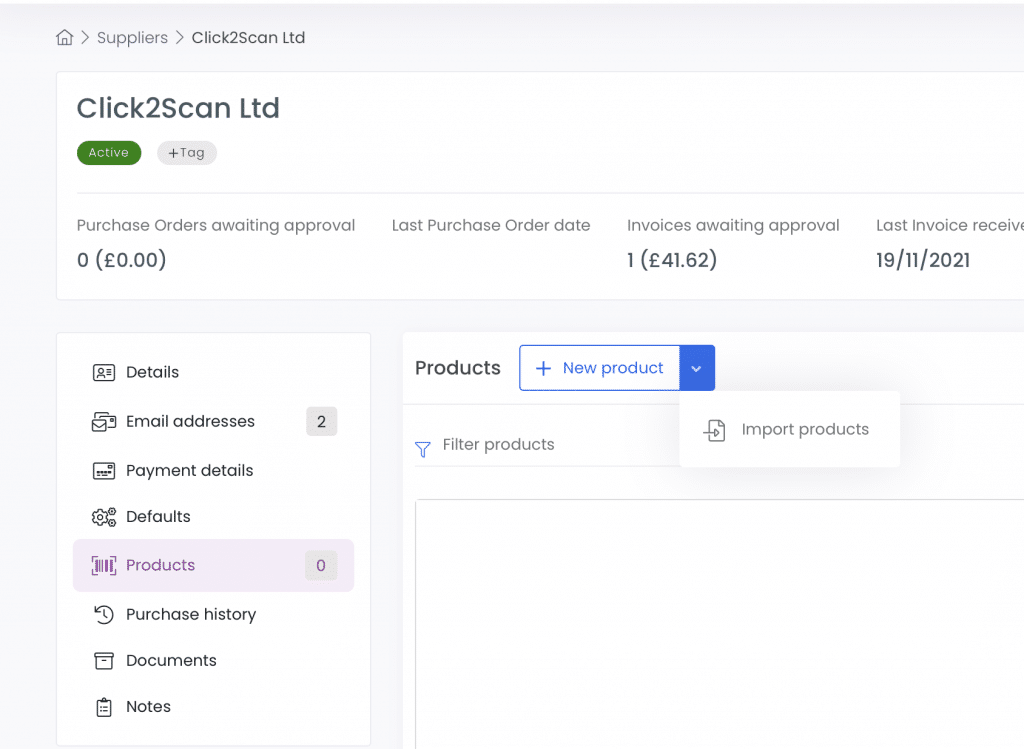
Import Profiles
You may receive product feeds from different suppliers. Our import profiles allow you to create a mappings of the CSV file you use and save this profile for use again in the future.
- First off import your CSV file.
- The set the mappings correctly between the columns in your CSV file and Zahara
- Save the profile using the “Save Profile” button
- Click import at the bottom of the page
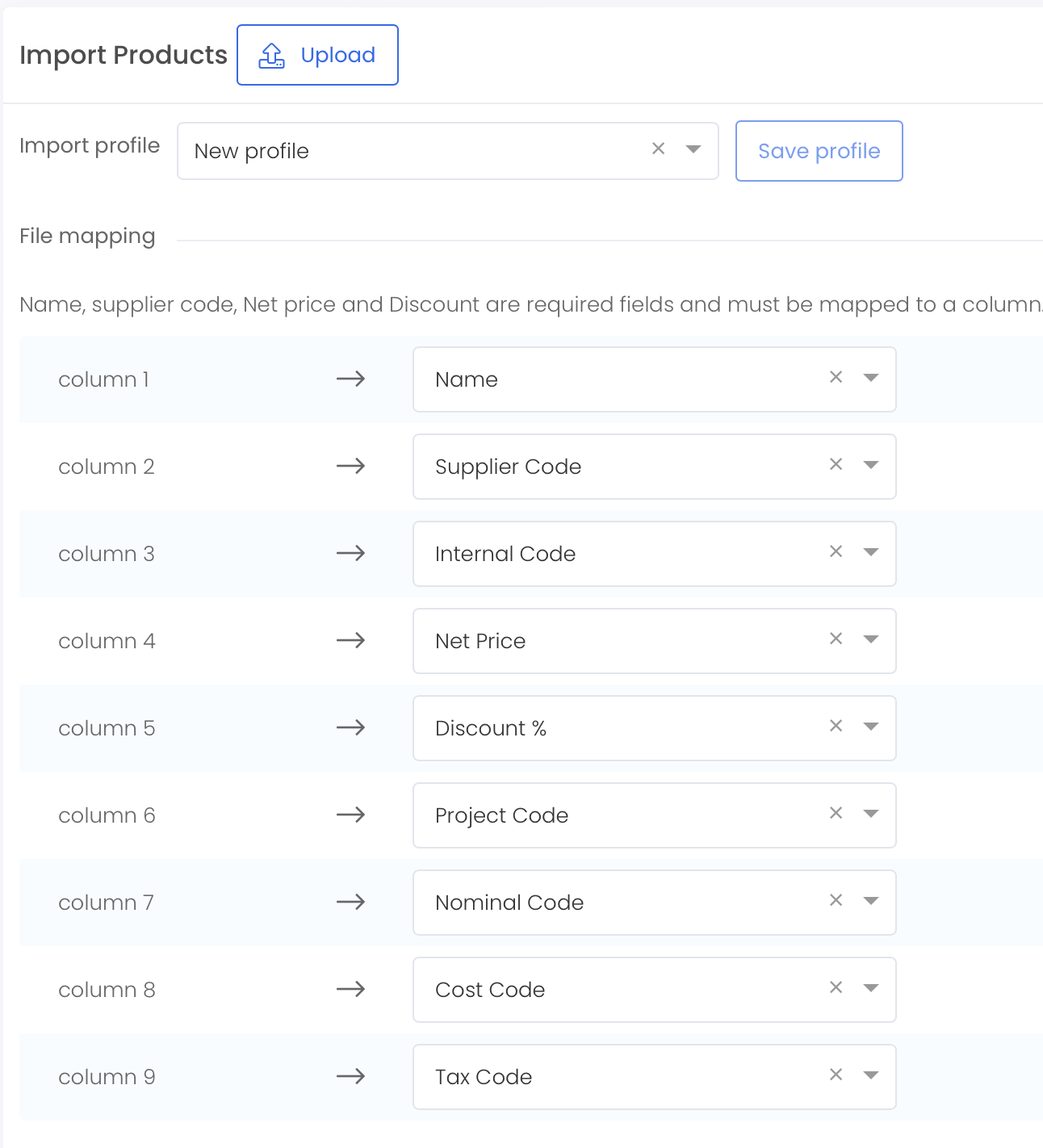
Things to know
The CSV file cannot have more than 2500 rows. If your product catalogue has more than this number of rows, use this fantastic website to split up your CSV file –
https://extendsclass.com/csv-splitter.html
You can then download a Zip file and import the split files in sequence.
You must have a header row. Even though there is an option to tick that the CSV has a header row, make sure it does. The tool above will put the header row in all of the child CSV files.
Your description row cannot have commas in it. Search and replace in Excel first and change the commas to a | (pipe). CSV is exactly as it sounds – comma separated. This means any commas in the description with push the other fields out of sync.
The product description / name field has a limit of 100 characters as well so if you have any very long product names, we suggest you run an Excel formula to truncate them.
Tax Code – the Tax code field needs to be the actual code not the percentage. So if your Tax code is T20 or T1 then that should be populated in this field
Related Articles
Importing Suppliers
If you use Xero, QBO or one of the other full integrations, suppliers will be imported as part of the sync. If you use another finance system you can import your suppliers very easily. Head to the supplier list from the Business menu. Importing ...Importing users
Introduction Creating a large number of users? Using our Import Users feature, you can create a large number of users in Zahara at the same time. This is perfect for initial setup as well as to assist in the expansion of your business in Zahara. ...Bulk importing orders
You can bulk import orders from a CSV file. Go to the Documents > Purchases pages and select import from the New Purchase Order button. Now download the CSV template. > Then download the template from this screen: Column Headings The process is ...Importing projects
You can import your projects in exactly the same way you can import other assets. Click on Import Projects Download our template Populate our template Import the saved CSV file back in How it works From the Projects menu, click the “Import Projects” ...Supplier management
Introduction To manage supplier, you use the Supplier module located under the Business Menu. With this module you can: Create or import suppliers Bulk update suppliers Import products See the buying history for the supplier Control restrictions Add ...