New Reporting
Introduction
To access new reporting, navigate to the Admin menu and then the Analysis link. Currently, two versions are running in Zahara. You need to be in the newer “V3” part of Zahara to access new reporting. After logging in, head to Purchase Orders from the Documents menu, and then you are in “V3”. If you have the correct permissions, you will see the Admin menu. From here, click Analysis.
You should see this:
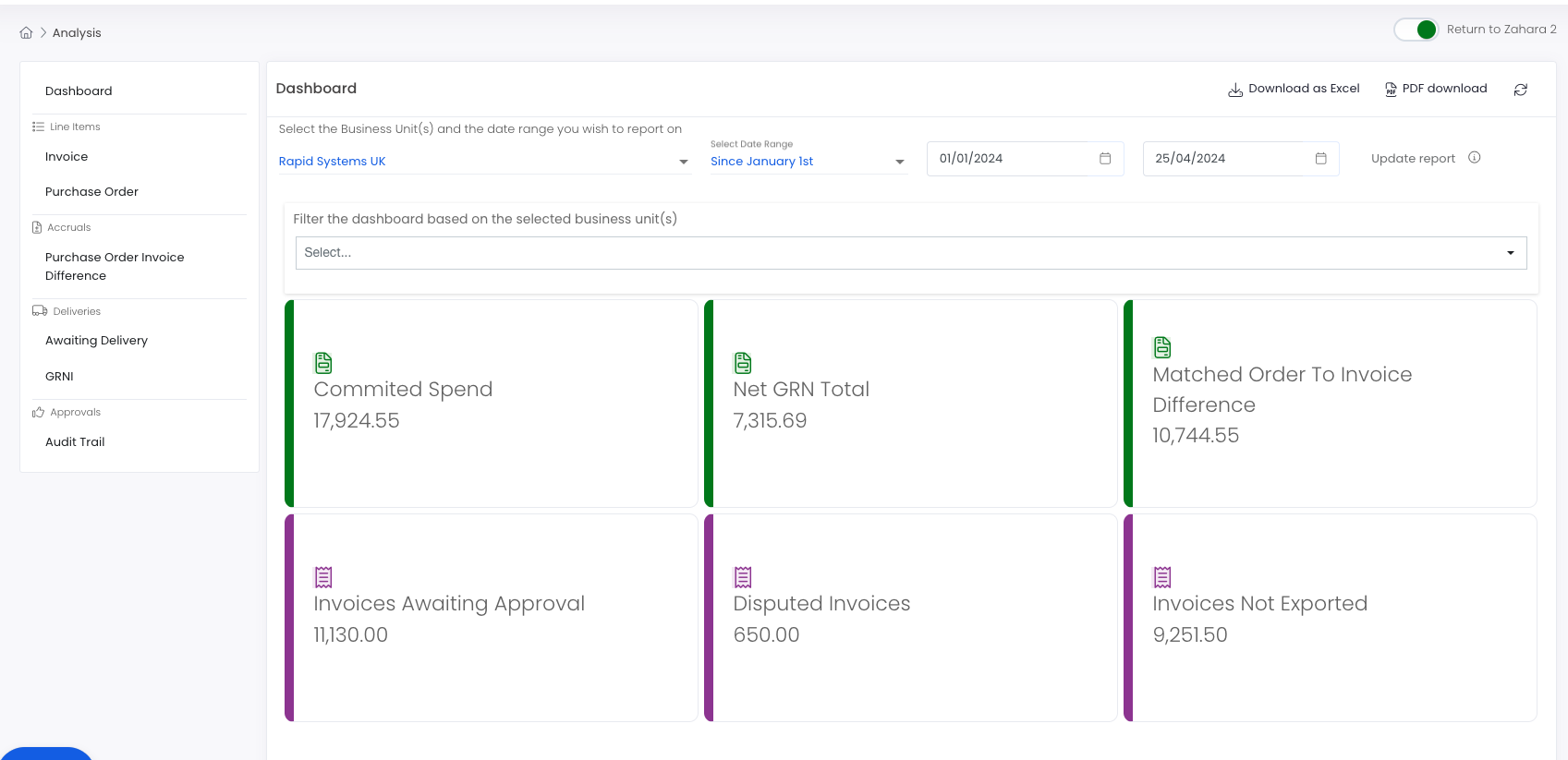
Business Unit Selector
Under the word “Dashboard”, you will see a Business Unit selector. Choose the Business Unit(s) you wish to report on. This is shown in the red box below. You can change this and the date range and then click “Update Report”. This will choose the data we are using for the dashboard below and the reports that can be run.
There is a Business Unit filter shown in the blue box below, directly above the dashboard, that can also be selected. This is a filter, whereas the selector above is used to engage the data. There is a subtle difference.
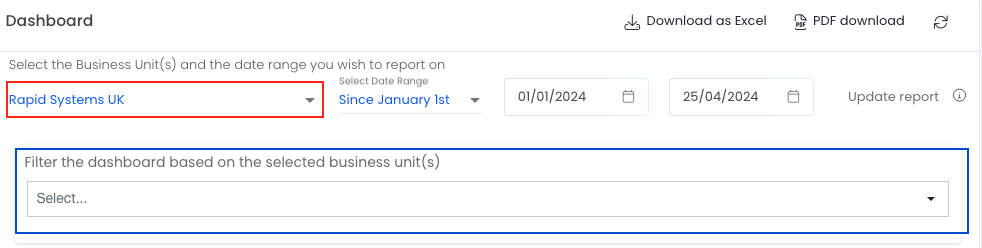
Dashboard Numbers & What They Mean
The dashboard numbers are there to save you time trying to calculate these values using reports. If you adjust the date range, then these numbers should be meaningful for you. All numbers shown exclude tax but are converted to the base currency of your first business unit.
Committed Spend
This is the value of Orders raised within the date range, that have been approved. Pending approval or Draft is excluded from this number.
Net GRN Total
This is the Value of orders that are yet to be Receipted. If this value is zero, then everything you have ordered is fully received.
Matched Order to Invoice Difference
The value of the orders raised, less the invoices received against them.
Invoices Awaiting Approval
The value of invoices that are in approval workflows, still yet to be approved.
Disputed Invoices
The value of invoices which have a Reject status
Invoices Not Exported
Value of invoices not yet exported.
Running a Report
There are 6 Reports you can run. Each report has totals of the Currency values. Each report can be exported to PDF or Excel using the Share icon.
Invoice Lines
A line-level report for all invoices created in your chosen date range for the Business Units selected.
Purchase Order Lines
A line-level report for all Orders created in your chosen date range for the Business Units selected.
Order Invoice Difference
This report is line level and shows the difference between the orders raised and the invoices received against them.
Awaiting Delivery
This report shows the line items and the quantity and value of items not received.
GRNI – Goods Received Not Invoiced
This report shows line items of Goods that have been received but are as yet not invoiced. The Net & Gross value are totalled for you.
Audit Trail Report
Within the date range set, this report shows Orders and Invoices created and the approval workflows and the steps these documents have taken.
Exporting Reports
You can export reports by clicking the Export icon that is shown when you click into the results pane as shown below:
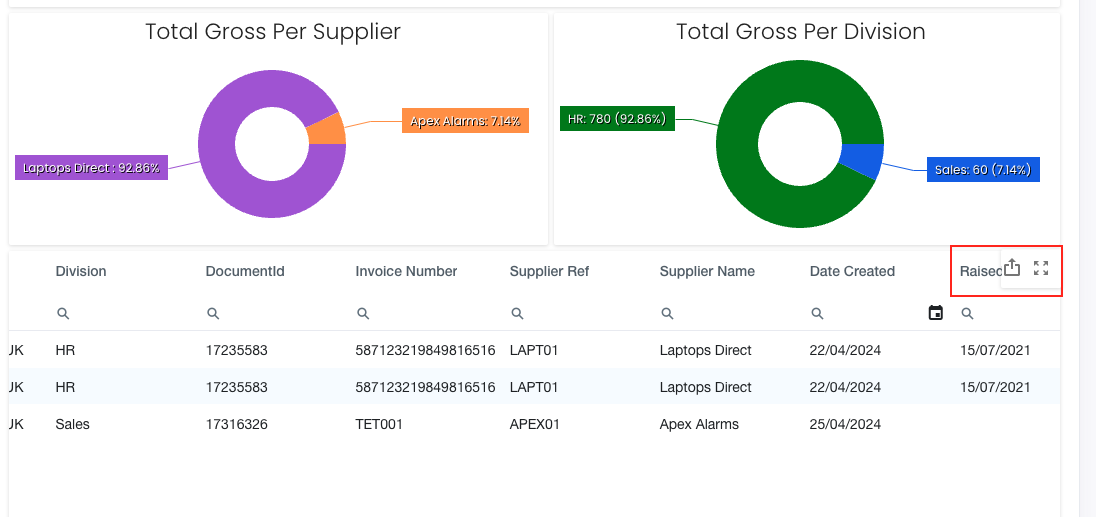
From here, you will see a dialogue box that offers you PDF, Image or Excel. Excel is best for analysis.
Now click the export button in blue. The Spreadsheet will be in your downloads folder and will represent what you see on screen.
Related Articles
Reporting api
Reporting API You can connect to your Zahara data in a spreadsheet or your favourite BI tool like PowerBI. The data is updated daily; around 4am GMT; and allows you to create reports or pivots of your data saving you from logging into Zahara and ...Reporting FAQs
How do I run reporting? Reporting is found off the Admin menu – Admin > Reporting. If you cannot see this menu, you don’t have reporting enabled and your admin will need to adjust your permissions to allow you to use reporting. Can I create custom ...New Approvals
Introduction Approval workflows are administered from the Divisions. Divisions are found under the Business menu. Workflows can be created for both Purchase Orders and Invoices. There are a number of steps that you can add to a workflow, and each ...How to create a new business unit
New business units can be created in Admin > Settings. The very first panel at the top will allow you to create a business unit. Once you create a business unit, create the divisions to go with it and then assign users to the divisions. The process ...Sample Supplier email for youru New AP Automation System
If you are about to deploy Zahara and would like to notify all of your suppliers about your new process, below is a sample of an email you might want to send. You can send this email in Zahara’s supplier’s module. Just head to Suppliers. From here, ...