Permissions & Roles
Admin > Settings > User Membership
Individual Permission Sets
Each user can have their permissions individually tailored for their entire Zahara access. You achieve and edit this by clicking their name in the user section to get to the options shown below. 1
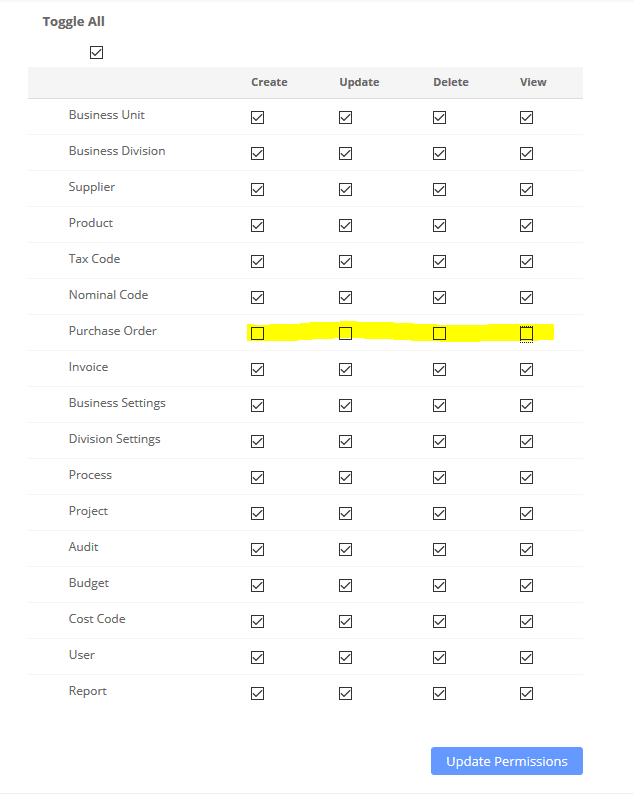
You can edit to suit and then click update permissions.
You also have Roles
Roles create user permission sets and provide different home page dashboards.
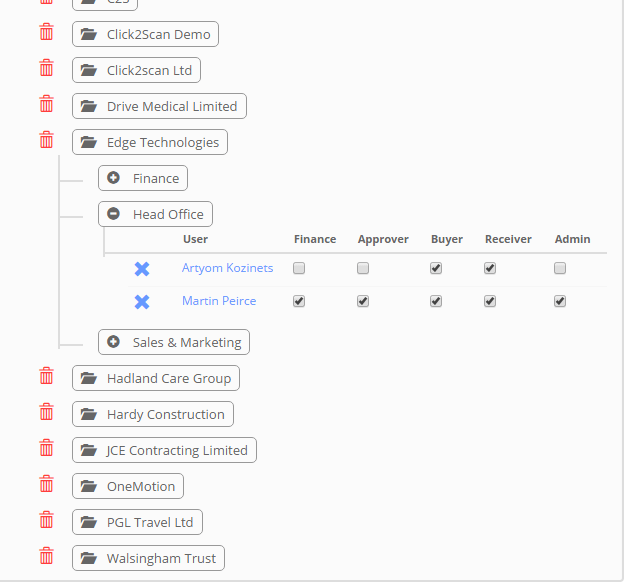
Some fundamental role knowledge …
- To get the Finance dashboard with graphs and numerics – you need to be a Finance user.
- To get the workflow dropdown list when raising an order, you need the Admin role.
Related Articles
Adding Users & Setting Permissions
Adding & Managing Users Your license with Zahara is for named users. This means if you need to register a new user, you need to make sure your license count will allow for a new user. If you are taking a trial, the you have unlimited users for the ...Exporting Invoices - Controlling permissions
You can control who can export invoices. Without this permission, the export button will not appear. To do this, go to Business > Settings > Validation and page down to the section shown below. Choose the people in the list. You can multiple select ...Assign a user to a Division
Admin > Settings Once you have a user created, you need to assign them to a Division. A Division belongs to a Business Unit Example Marketing Team @ Widgets Inc To do this you click your user and then the relevant division as shown below: In this ...Selecting workflows from a list
By default, the user wouldn't choose a workflow. They will have the approval process pre-set for them. However, by providing them with the Admin role, the approval list will be accessible. If you want the users to be able to choose a workflow from ...Restricted Viewing
Restricted Viewing When setting a user’s permission, there is the option for “restricted view” This setting means the user will only see “their stuff” – meaning the orders or invoices they have originated. This is an added security layer to stop ...