QuickBooks Business Importer
QuickBooks Importer with Advanced Options
Although we provide an IIF file export from Zahara to QuickBooks, this format doesn’t support Tax code setting – essential for most businesses in the UK and Europe. As a result, we have found a useful utility called Business Importer that does a great job of importing Zahara supplier invoices. The steps required are below that include all of the initial one-off download and setup steps.
- Download (and purchase) the Business Importer utility from this url: http://cloudbusinessllc.com/business-importer-for-quickbooks-desktop-pro/
- Download our Mapping File here and save to your My Documents folder
- In Zahara, go to Business > Settings > Integrations and change the type to “QuickBooks Desktop Excel”
- Launch QuickBooks Desktop and login
- Launch Business Importer ..
- Allow the connection to your QuickBooks company
- Export your invoices from Zahara – in exactly the same way as the IIF file export – select and click Export.
- Now in Business Importer, click the Select File button as shown below and browse to the new Excel file from Zahara
- Select Sheet1 and Bill on the other two drop downs.
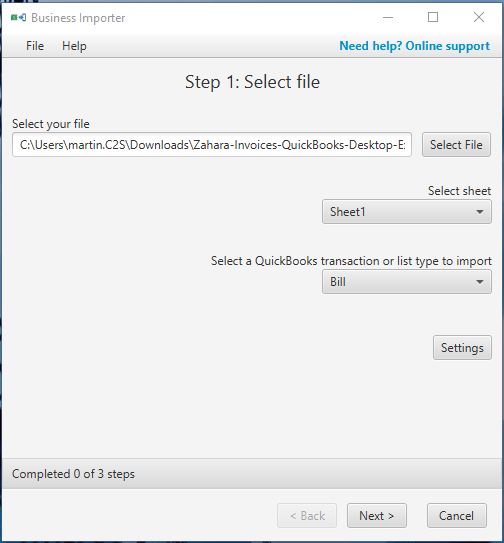
- Click Next
- Now select the Load Mappings link and browse to your downloaded .Dat file
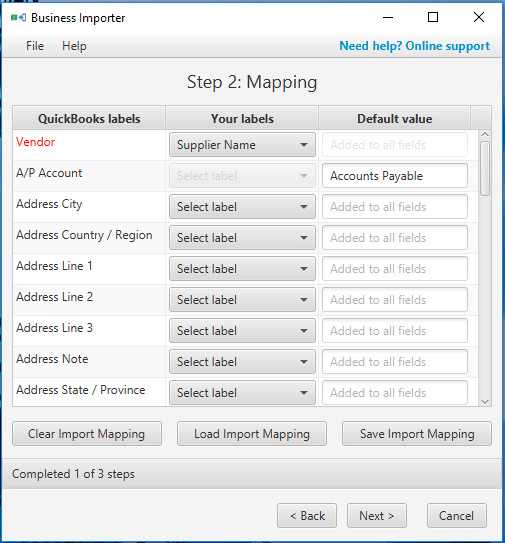
- Now click Next
- Now click Import
If all goes to plan, your invoices will now be in place.
Things to remember:
- Your TaxCode in Zahara should be ‘S’ for Standard VAT (UK). We use the Code – not the Description
- Your Nominal code Descriptions should match exactly with QuickBooks – we use the Description
- If your invoice has a Product Code – we dynamically switch to Creating an Item in QuickBooks otherwise it will be an Expense
- We havent added Zahara Projects into the Excel spreadsheet to represent Customer Jobs
Next Time
The next time you need to export / import, all you will need to do is:
- Export invoices from Zahara
- Launch Business Importer
- Browse to the Excel file
- Click Next, Next, Import
Related Articles
Quickbooks - importing invoices using IIF Format
You can export your invoices from Zahara into QuickBooks using the built-in IIF files format. To do this, you go to Business > Settings> Integrations and choose “QuickBooks Desktop” Now select your invoices in Zahara and click the Export button. You ...QuickBooks & QuickBooks Online Integration
QuickBooks Desktop & Pro We have a simple integration with QuickBooks Desktop where we can export an IIF file with Bill information. You can then use the import utility in QuickBooks to batch import vendor invoices / Bills. All you need to do is set ...QuickBooks Online Integration
How to connect to QuickBooks Online To connect to QuickBooks Online, within Zahara, click into Business > Settings > Integrations Choose QuickBooks Online from the list of available options. Click the QuickBooks logo to connect. Choose your Business ...Invoices List - Zahara 3
Invoices List The 'Invoices List' in Zahara 3 is where you'll find all the invoices associated to the business unit you're logged in to. To access the list select 'Documents' in the main menu, from there choose 'Invoices (beta)'. This will take you ...Importing Projects
Business > Projects You can import your projects in exactly the same way you can import other assets. Click on Import Projects Download our template Populate our template Import the saved CSV file back in Gotcha ! Make sure you put the dates in the ...