Single Sign On - SSO
To use SSO - login with Microsoft / Login with Google, you first need to setup your users and assign permissions in the usual way. You can then set the users external authority using the field shown below: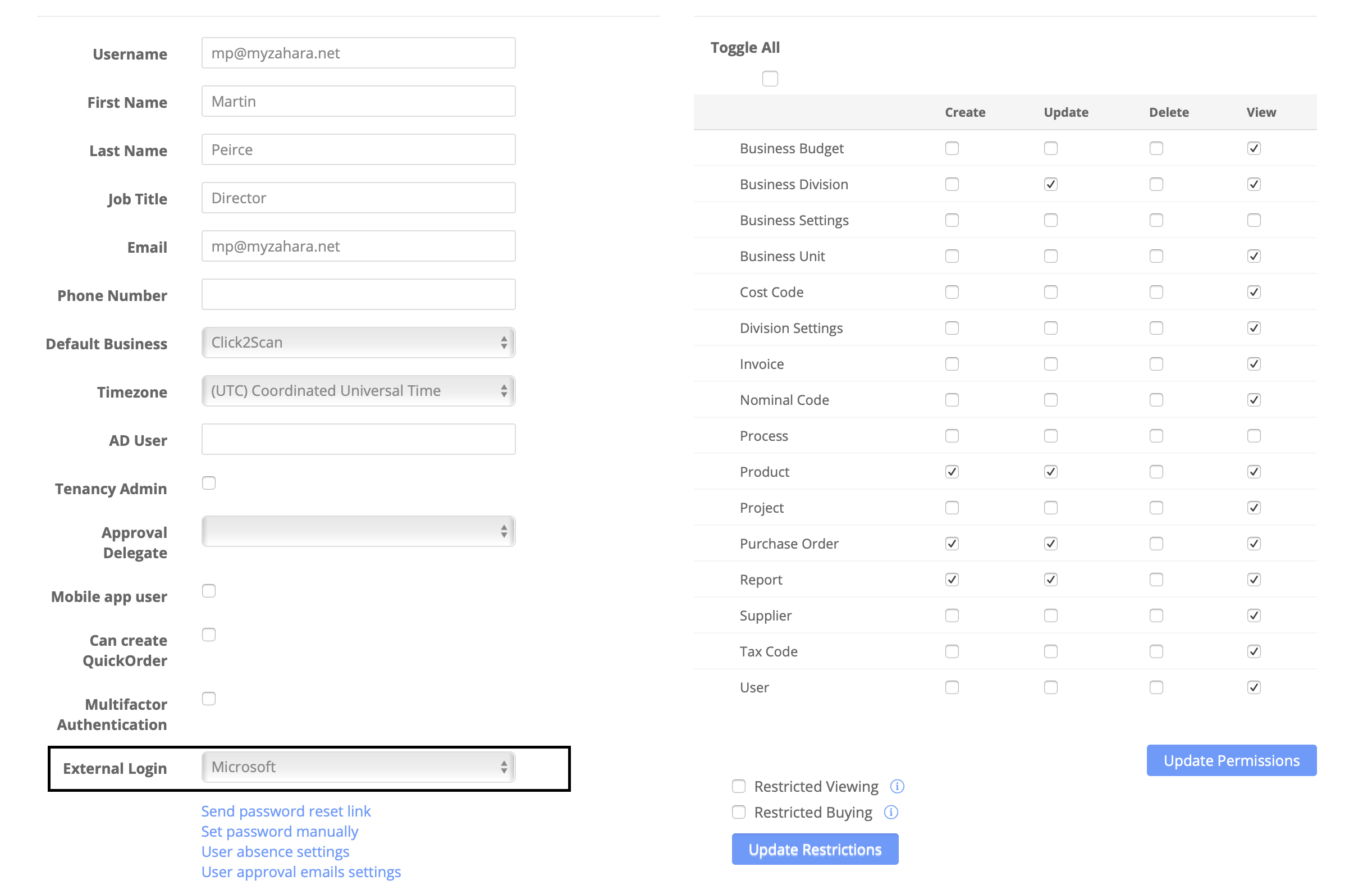
The user's email address - not their username - must match the equivalent value in Google or Microsoft.
The main benefit with SSO is that the user doesn't need to maintain a password in Zahara. You can also use the authorities 2FA.
Related Articles
Supplier acceptance of order
We have two ways for a supplier to accept an order. The first is very easy, you can add Accept / Reject buttons to the supplier email template. The second is more sophisticated. It requires the supplier to digitally sign your terms and conditions ...Release 53
We have released a. update to Zahara with new features including: Single Sign-On - SSO Due to popular demand, we have now enabled "Login with Microsoft" and "Login with Google". You will notice the new icons on the login screen. Here is the help ...Add a product to your order
Documents > Purchase Order When raising an order you can choose a product from the drop-down list, provided you have first selected a Supplier. Just choose the product and click the + Add Product Line sign next to it as shown If you add a product, a ...Labels - customising Zahara
Zahara comes with pre-set labels for things like GL code, Cost Code & Projects. You can rename these to suit. Head to Business > Settings> Labelling. You will then see the following screen: Profiles First off, when you make any changes to the labels, ...Bulk importing of orders
You can bulk import orders from a CSV file. Go to the Documents > Purchases pages and select import. Now download the CSV template. The process is very easy, provided you know how to populate the order CSV file. A copy is shown below. Line# Each ...