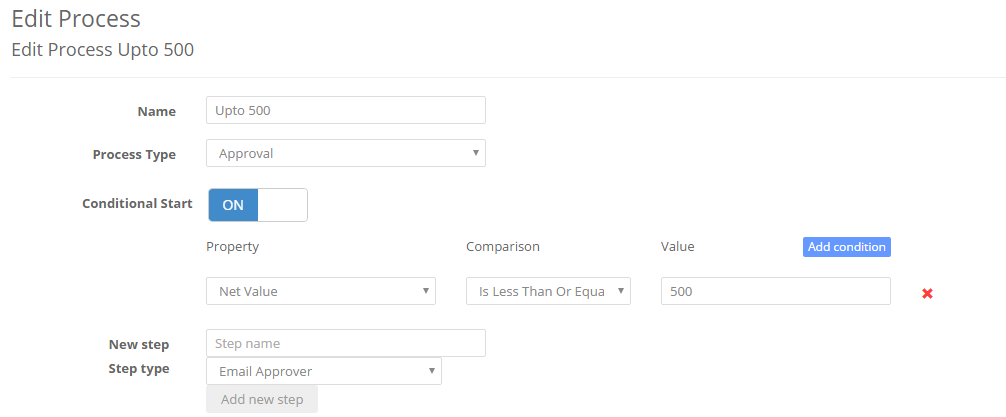Automatic Workflows
Business > Divisions > Edit Division > Workflow Tab
You can start a workflow automatically based on the condition you set
You will find the setting in the Division and then editing a Workflow
Firstly switch it to On.
Then set your condition as shown above - typically these will be the Value or perhaps who raised the order (Originator) or say who the supplier is.
This is effectively the entry point of the workflow.
Create your workflow or edit is as required. You can use conditions on each step as well.
Then finally set the default workflow for Orders to Automatic as shown below or Invoice Automatic Invoice Workflow
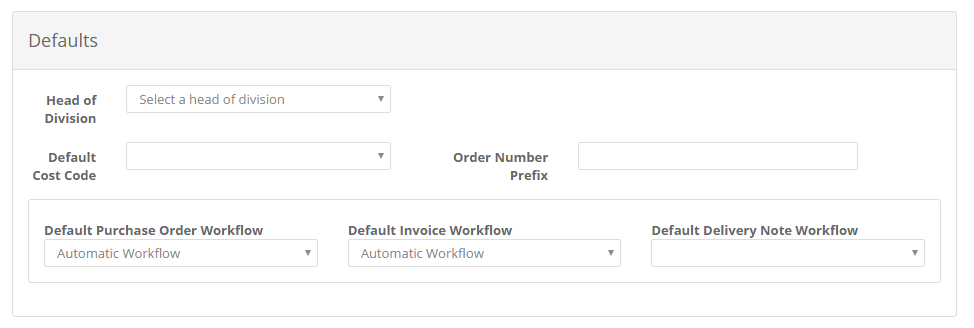
When the user creates a Purchase Requisition, or someone process an Invoice, the choice of workflow will be automatic based on the first matching condition - the first workflow with a matching entry point will be used.
Make sure you don’t have any overlaps in your entry points though.
Related Articles
Understanding Workflows & Approvals
Understanding approvals Approvals sit at the Division level and Divisions are designed to be flexible, but are really the natural groupings of people in your organisation. If you are a typical business with Marketing, Sales, HR then the Divisions ...Adding your T&C to your Purchase Order Template
Use a Hyperlink We often get asked how you can display your terms and conditions on the Purchase Order template. Our advice is to keep it simple and add a hyperlink to a standard page on your website or PDF on your website as shown below. Standard ...Automatic Closing of Orders
You can automatically close orders with two criterias 1. No activity for 90 days 2. Fully Matched and 20 days have passed. To enable either of these, per Business Unit, head to Business > Settings > Maintenance You will see the functionality there. A ...Selecting workflows from a list
By default, the user wouldn't choose a workflow. They will have the approval process pre-set for them. However, by providing them with the Admin role, the approval list will be accessible. If you want the users to be able to choose a workflow from ...30 Minute Setup Guide
Overview This guide is for those taking a trial and wanting to hit the ground running. Menus The Business menu is where you configure and setup your business The Admin menu is for creating new Businesses (Business Units) and for managing your users ...