GRN an order
GRN means Goods Received Note> its an established process of receipting a delivery / order
Documents > Purchases
As part of your ordering process, you may wish to GRN (Goods Receipt Notes) your order. This effectively sets “how much” of your order has been received. We have a nice simple, elegant process.
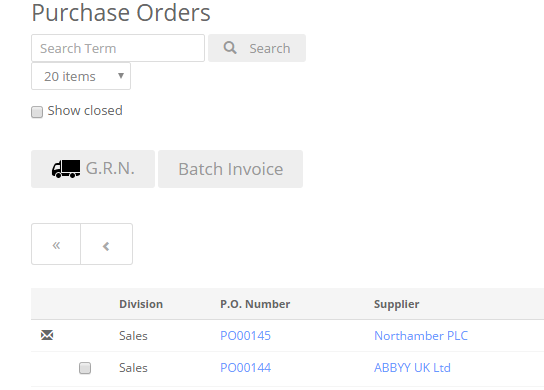
Firstly, choose an order as show and click the check-box next to it. Then click GRN. You can work in Batches.
The next question is as show:
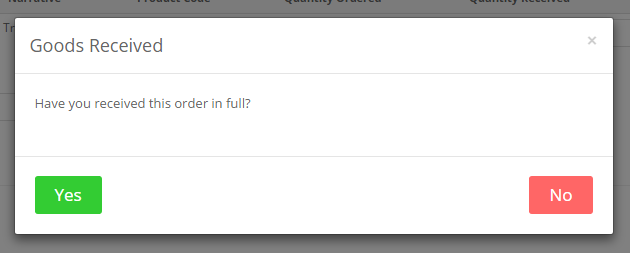
You have two choices. Click Yes, if its fully received or No is the order is short.
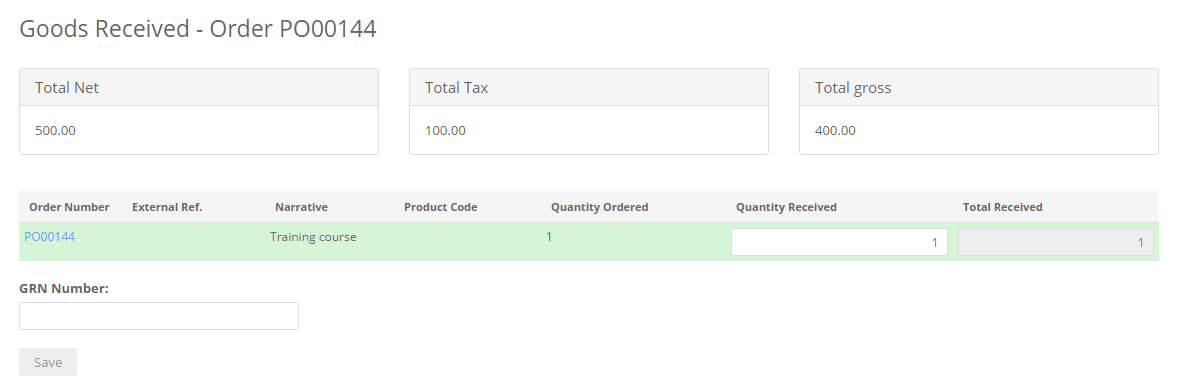
On this screen you can add your GRN number, upload a copy of the GRN document and adjust received quantities.
Once you are done, click Save.
The results of the GRN will be saved in the Orders Audit trail.
Related Articles
GRN Controls & Settings
We have a number of settings to help you control the buying process, related to specifically the receipting of deliveries - GRN's. Invoice Alert - When creating an invoice against an order, if enabled, you can warn the invoice creator that the order ...Delivery addresses
When raising an order you can set the default delivery address. This is done in Business > Settings > Defaults. The choice is: Business Division Project Each of the above can have their own addresses. You also have the choice when raising an order to ...GRN Reminder Emails
You can set to have your Buyers or Project Managers emailed a reminder to GRN (receipt) their deliveries. To enable this feature, head to Business > Settings > Validations At the bottom of this page is the GRN reminder section as show below: Enable ...Supplier acceptance of order
We have two ways for a supplier to accept an order. The first is very easy, you can add Accept / Reject buttons to the supplier email template. The second is more sophisticated. It requires the supplier to digitally sign your terms and conditions ...Creating a purchase order
Creating your order The video below shows you how to create a purchase order. You can create a purchase order in two ways. You can either go to Documents > Purchases and click "New Purchase Order" or you can click + > New Purchase Order on the ...