Importing suppliers
Importing suppliers into Zahara
We offer the facility to bulk import your suppliers using a CSV file. From the Suppliers menu, choose import suppliers.
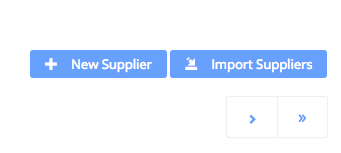 Firstly download our template. Click into suppliers and find the “Import Suppliers” option in the top right of the screen.
Firstly download our template. Click into suppliers and find the “Import Suppliers” option in the top right of the screen. Click this. You will see the box below. Firstly click on “Download Template”. The CSV template will download.
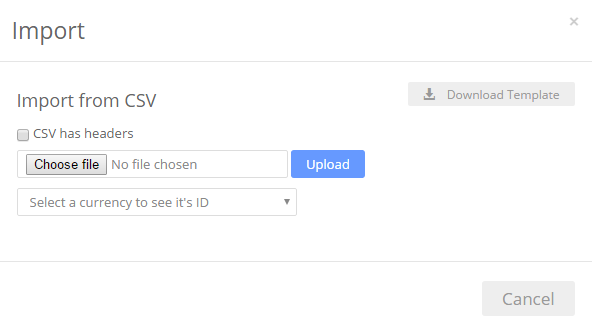
- The Account Code has to be unique – we suggest you add a sequential number
- The last column is the country code. This is the standard code for the country ie United Kingdom = GB, USA = US, – check this list here
- The email address cannot be blank – choose none@none.com if you don’t have one
- The 10th column is the default currency. This can be blank or you can add the ID we use from the drop down list – ie US = 3
A valid line in Excel would look like the one below:

Next up, import your now perfect list back into Zahara. Just browse to the correct CSV file and click “Upload”. Make sure you have ticked the Header box if you have a header row.
The above line then imports into Zahara as below:
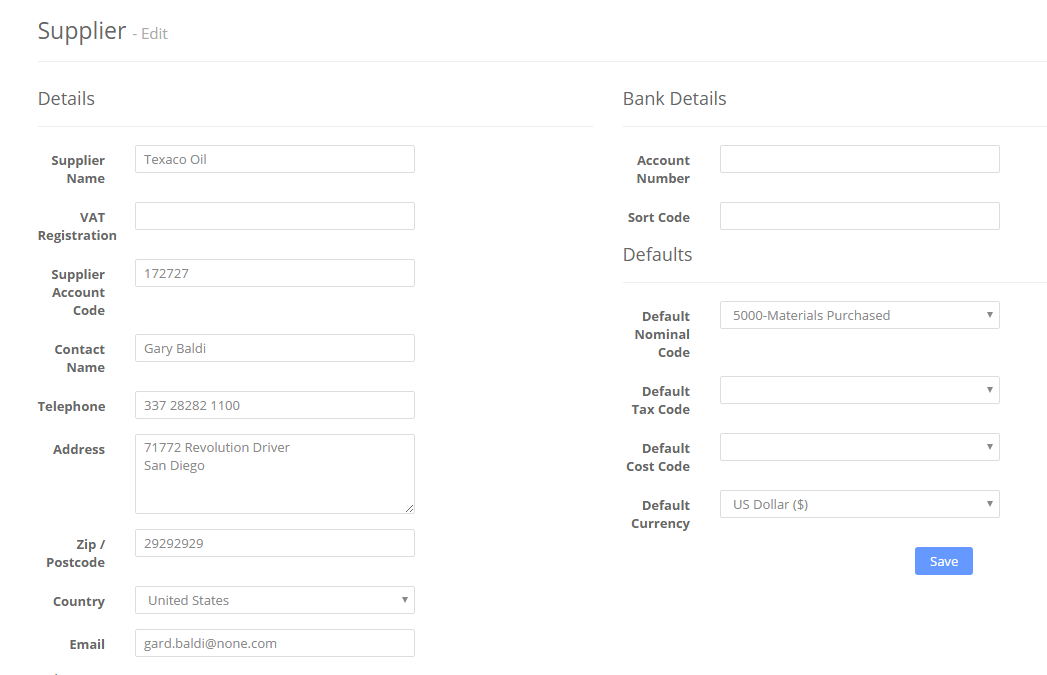
If everything is successful, all of your suppliers will now be in place.
REMEMBER ….
This is a CSV file – comma separated – so you can’t have any extra commas ‘ , ‘ in your Address field. This will cause errors.
If you do experience any errors saying “too many columns” or similar, check the address fields for extra columns. You should have no more than 17 columns per supplier which means 16 commas “,”.
Related Articles
Exporting suppliers from QuickBooks Desktop into Zahara
If you are a QuickBooks desktop / enterprise user, you will want to get your suppliers from QuickBooks into Zahara. This will be a two step process where you export from QuickBooks, manipulate the spreadsheet into the format we need and then Import ...Importing Projects
Business > Projects You can import your projects in exactly the same way you can import other assets. Click on Import Projects Download our template Populate our template Import the saved CSV file back in Gotcha ! Make sure you put the dates in the ...Bulk importing of orders
You can bulk import orders from a CSV file. Go to the Documents > Purchases pages and select import. Now download the CSV template. The process is very easy, provided you know how to populate the order CSV file. A copy is shown below. Line# Each ...Quickbooks - importing invoices using IIF Format
You can export your invoices from Zahara into QuickBooks using the built-in IIF files format. To do this, you go to Business > Settings> Integrations and choose “QuickBooks Desktop” Now select your invoices in Zahara and click the Export button. You ...Nominal Codes
Business > Nominal Codes Often referred to a Ledger codes or Account codes, Nominal codes are the same thing to Zahara. This is an accounting term, to allocate your spend to the correct coding. Importing The first thing you might want to do is import ...