QuickBooks & QuickBooks Online Integration
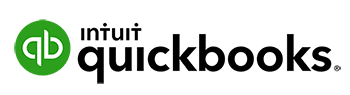
QuickBooks Desktop & Pro
We have a simple integration with QuickBooks Desktop where we can export an IIF file with Bill information. You can then use the import utility in QuickBooks to batch import vendor invoices / Bills. All you need to do is set your Export type to QuickBooks Desktop in Business > Settings > Integrations
You can import all of your vendor and chart of accounts though using the CSV templates we provide.
Our costs codes work as Classes and are included in the Bill import.
We also support a utility called “Business Importer” that allows a more detailed import from an Excel spreadsheet. We have a separate help articles on this here
QuickBooks Online
We have a complete integration with QuickBooks Online where you can sync your information from QuickBooks Online directly into Zahara. This includes:
- Vendors
- Accounts Codes (Chart of Accounts)
- Classes
- Tax Rates
You can then use Zahara simple Bill recording to record all of your supplier Bills (invoices) in Zahara, send them for approval (if required) and then export the Bills directly into QuickBooks Online together with the PDF of the image meaning you have storage in more than one location. Going paper-less will be a simple step from here.
Inventory
You can also record Bills in Zahara with product codes and if there are matching products in QuickBooks Online, we will match them meaning we can maintain your stock control levels inside QuickBooks.

Getting Started
Once you have created your Zahara account, click Business > Settings and head to the Integration tab.
From here you can select QuickBooks Online from the available list.
Select this and you will see a connect button as shown below:
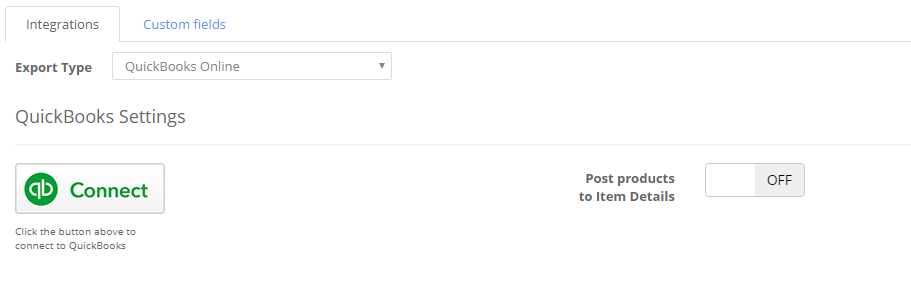
Now follow the steps to connect your Zahara account with the respective QuickBooks Online account.
Once connected you will see the QuickBooks Online connected logo and the company alongside
“Post Products to Item Details”
You have an option of switching this to on. By default all Invoices in Zahara are posted to QuickBooks Online as Expenses. If you enable this settings, any invoice lines with products will be posted as Items.
If you have corresponding Product codes in both Zahara and QuickBooks, and you have stock control enabled in QuickBooks, quantities will be updated from the posted Invoices.
Disconnecting
If you would like to disconnect Zahara from QuickBooks Online at any time, simply click the Disconnect button. You can reconnect at any time.
Related Articles
QuickBooks Online Integration
How to connect to QuickBooks Online To connect to QuickBooks Online, within Zahara, click into Business > Settings > Integrations Choose QuickBooks Online from the list of available options. Click the QuickBooks logo to connect. Choose your Business ...QuickBooks Business Importer
QuickBooks Importer with Advanced Options Although we provide an IIF file export from Zahara to QuickBooks, this format doesn’t support Tax code setting – essential for most businesses in the UK and Europe. As a result, we have found a useful utility ...Exporting suppliers from QuickBooks Desktop into Zahara
If you are a QuickBooks desktop / enterprise user, you will want to get your suppliers from QuickBooks into Zahara. This will be a two step process where you export from QuickBooks, manipulate the spreadsheet into the format we need and then Import ...What versions of Sage does Zahara integrate with
Background Zahara offers a number of integrations with different Sage products but not all. This is mainly due to Sage buying and then rebranding totally different products with the Sage name. This has caused confusion with regards to what versions ...Zapier Integration
To use our Zapier integration you will need our invite link first which is: https://zapier.com/developer/invite/83354/8868c3dcf8aca31c810136e8d8bdfc05/ In Zapier, we offer the following Events: New Invoice New Purchase Order New Document Approved ...