Exporting Invoices to Sage 50 using CSV
There are a few steps to export your invoices from Zahara into Sage 50 using CSV. First off the integration in Business > Settings > Integrations needs to be set to Sage 50 CSV.
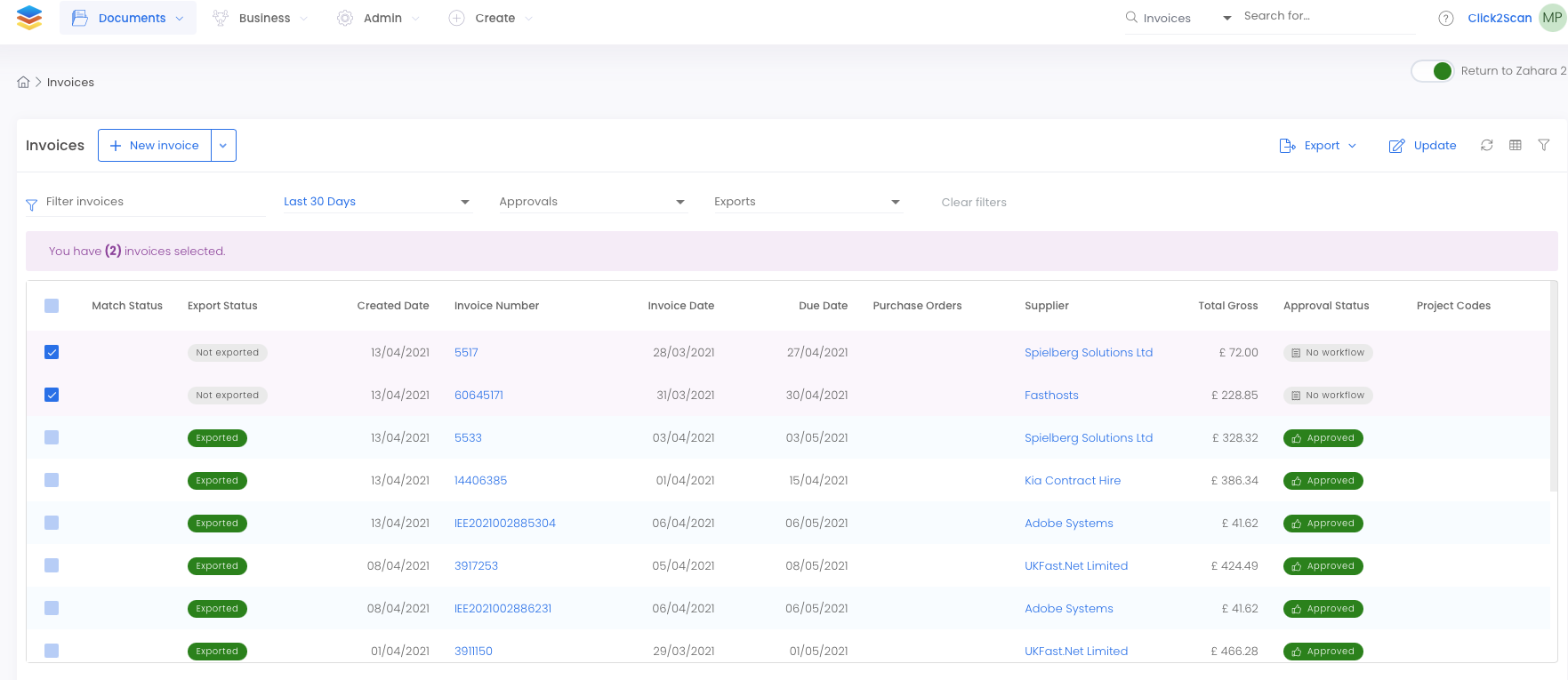
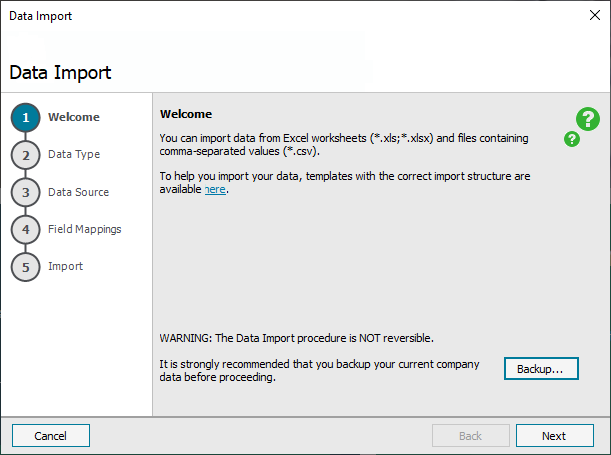
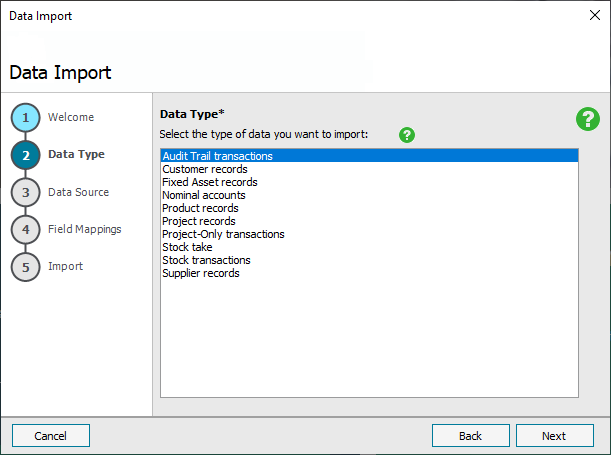
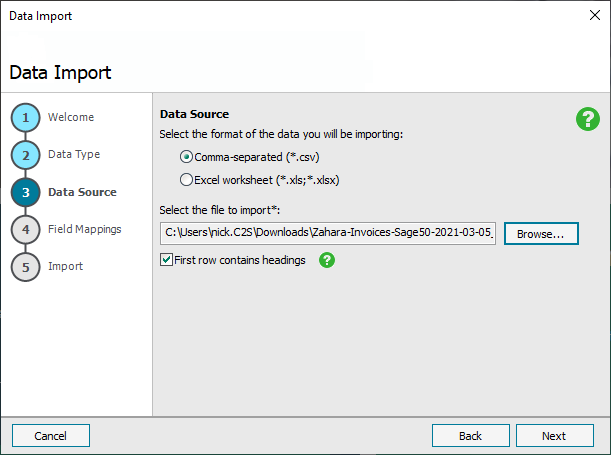
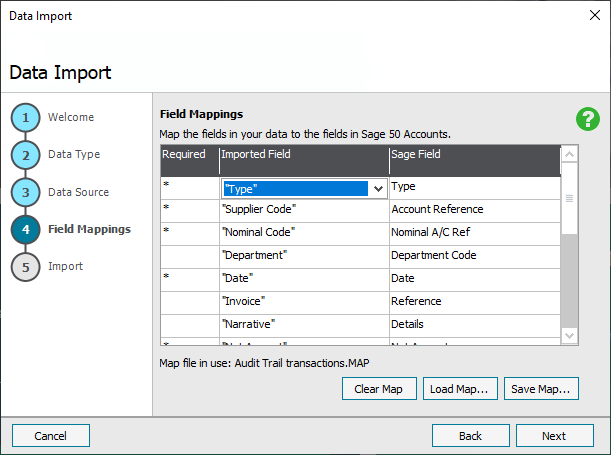
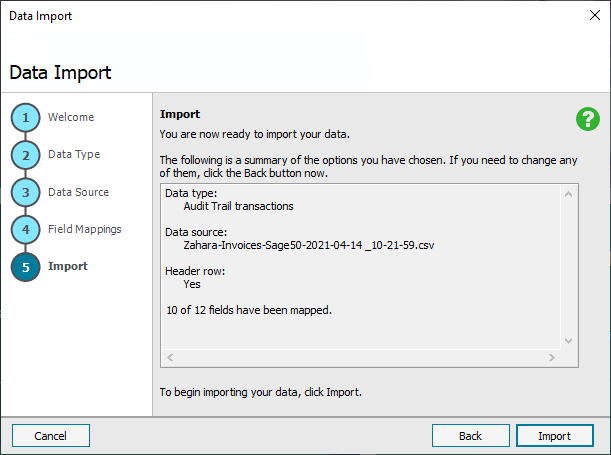
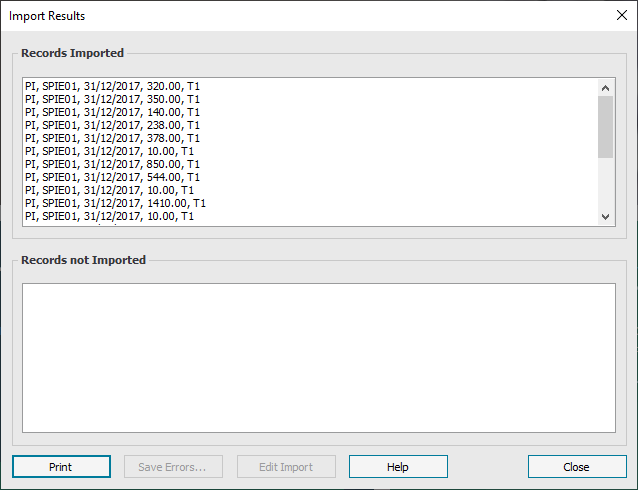
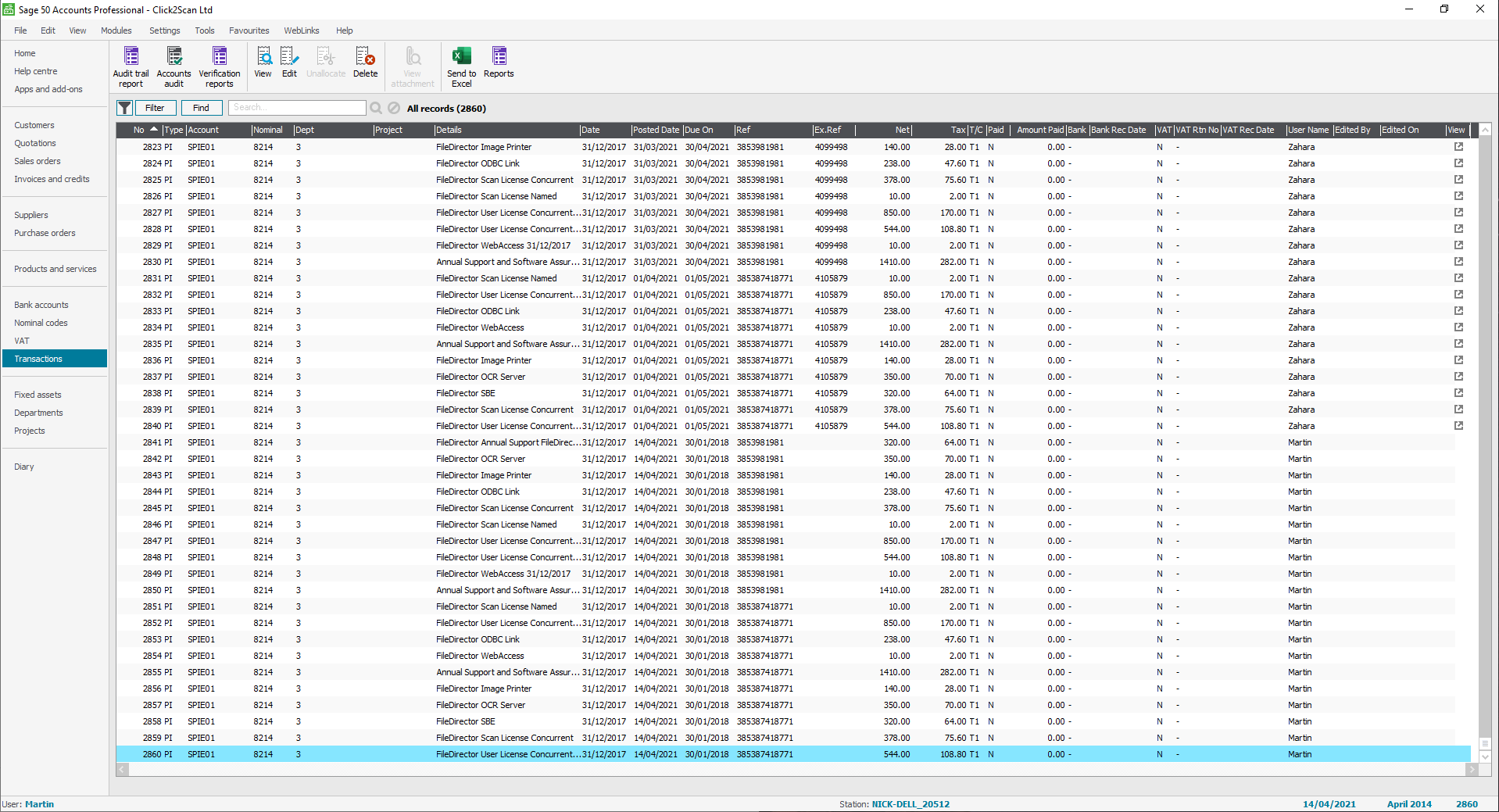
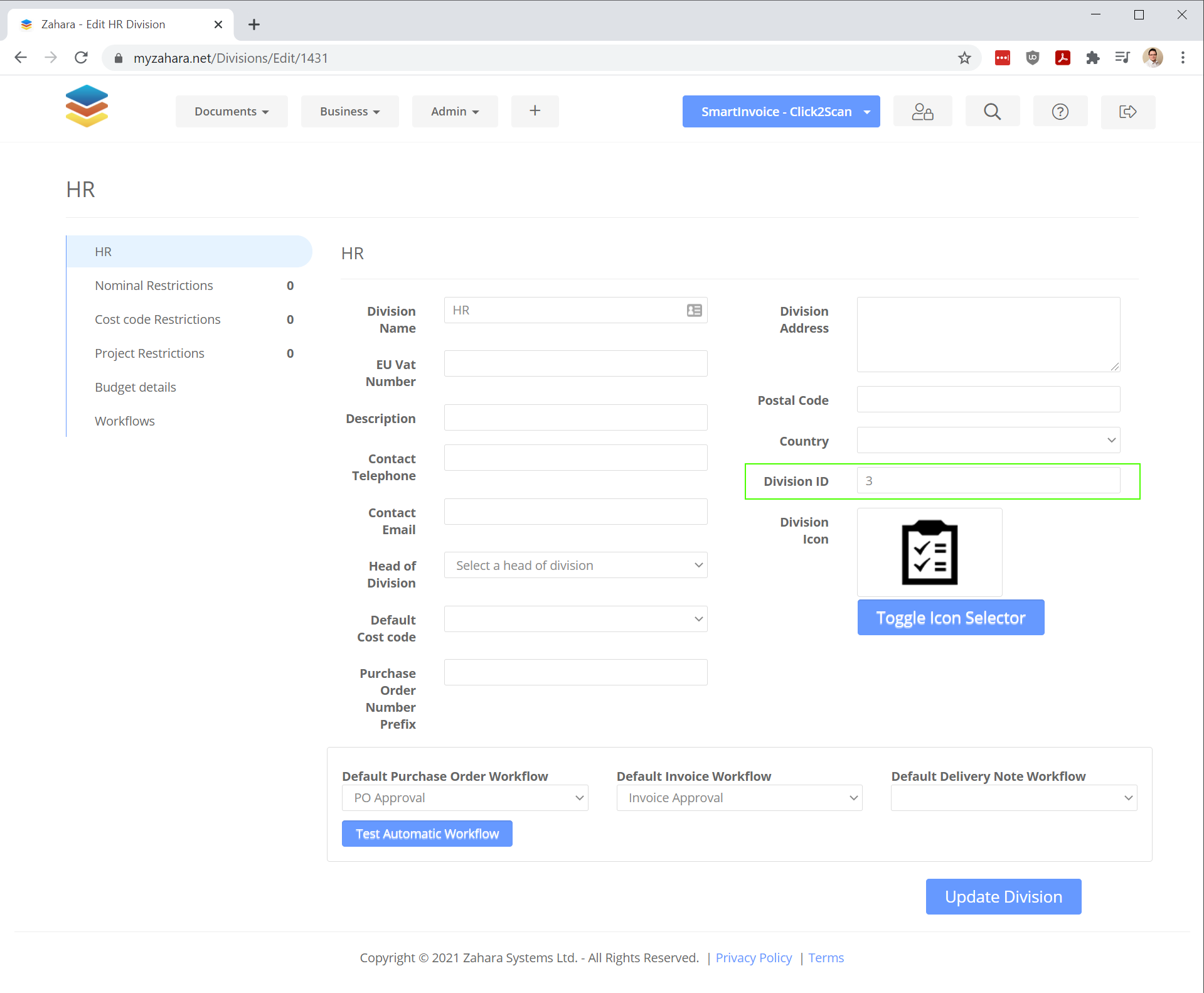
There is an option to set to consolidate. Please read this help article to understand how to use that.
Next up, you need to make sure you have permission to export Invoices. This is controlled in Business > Settings > Validations. Make sure your name and any others are selected with a Ctrl-Click and then save the changes.
Now you can head back to the invoices list view and select invoices for export. Just tick the relevant ones and then click the Export button on the top right
A CSV file should now be downloaded to your PC. You now need to head over to Sage.
In Sage, click File > Import > Audit Trail Transactions
You now need to create a mappings profile for the fields in the CSV file. They are as follows:
CSV Column | CSV Column Type | Sage Field Name |
A | Type | Type |
B | Supplier Code | Account Reference |
C | Nominal code | Nominal A/C Ref |
D | Department *** | Department |
| E | Cost Code | Cost Code Refn |
F | Project Code | Project Refn |
G | Date | Date |
H | Invoice# | Reference |
I | Narrative | Details |
| J | Net Amount | Net Amount |
K | Tax Code | Tax Code |
L | Tax Amount | Tax Amount |
*** Setting Department Reference
The department reference column comes from the Division ID option in Business > Division > Edit Division > Division ID
Related Articles
Sage 50 CSV Consolidation
By default, Zahara will provide a Sage 50 compatible CSV file that contains all line items that were entered for the invoice: For example, the following line items Becomes the following lines in the Sage 50 CSV: However, if you are not interested in ...Exporting suppliers out of Sage 50 for Zahara
Staging Data for Zahara If you are a Sage 50 user, one of the things you may want to do is export your Suppliers, Nominal Codes & Tax Codes. To do this, and to get the values we need in Zahara, we recommend you follow these simple steps: Suppliers ...Exporting Invoices - Controlling permissions
You can control who can export invoices. Without this permission, the export button will not appear. To do this, go to Business > Settings > Validation and page down to the section shown below. Choose the people in the list. You can multiple select ...Invoices List - Zahara 3
Invoices List The 'Invoices List' in Zahara 3 is where you'll find all the invoices associated to the business unit you're logged in to. To access the list select 'Documents' in the main menu, from there choose 'Invoices (beta)'. This will take you ...Scanning invoices
Scanning invoices SmartInvoice allows you to control a desktop USB scanner using Twain. Using the Scanner selector under Tools and then the Scanner settings you can easily capture paper invoices (who still sends invoices through the mail!) When you ...