QuickBooks Excel Importer
Introduction
Although we provide an IIF file export from Zahara to QuickBooks, this format doesn’t support Tax code setting – essential for most businesses in the UK and Europe. As a result, we have found a useful utility called Business Importer that does a great job of importing Zahara supplier invoices. The steps required are below that include all of the initial one-off download and setup steps.
- Download (and purchase) the Business Importer utility from this URL: http://cloudbusinessllc.com/business-importer-for-quickbooks-desktop-pro/
- Download our Mapping File here and save it to your Documents folder.
- In Zahara, go to Business Settings > Integration and change the type to “QuickBooks Desktop Excel”
- Launch QuickBooks Desktop and log in.
- Launch Business Importer.
- Allow the connection to your QuickBooks company.
- Export your invoices from Zahara – in exactly the same way as the IIF file export – select and click Export.
- Now in Business Importer, click the Select File button as shown below and browse to the new Excel file from Zahara.
- Select Sheet1 and Bill on the other two drop-downs.
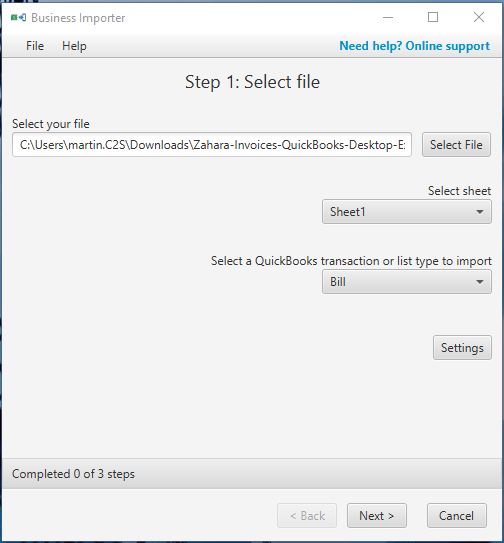
- Click Next
- Now select the Load Mappings link and browse to your downloaded .Dat file
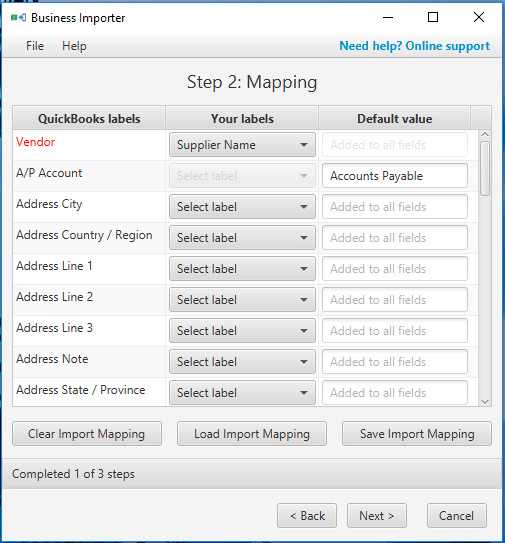
- Now click Next.
- Now click Import
If all goes to plan, your invoices will now be in place.
Things to remember:
- Your TaxCode in Zahara should be ‘S’ for standard VAT (UK). We use the code – not the description
- Your nominal code descriptions should match exactly with QuickBooks – we use the description.
- If your invoice has a product code – we dynamically switch to creating an item in QuickBooks otherwise it will be an expense
- We haven’t added Zahara projects into the Excel spreadsheet to represent customer jobs
Next Time:
The next time you need to export/import, all you will need to do is:
- Export invoices from Zahara
- Launch Business Importer
- Browse to the Excel file
- Click Next, Next, Import
Related Articles
Quickbooks Desktop Integration
You can export your invoices from Zahara into QuickBooks Desktop (Not Online) using the built-in IIF files format. To do this, you go to Business Settings> Integration tab and choose “QuickBooks Desktop” Now select your invoices in Zahara and click ...Quickbooks Online Explained
Our integration with QuickBooks Online syncs Vendors GL Codes Tax Rates Classes. In addition, invoices (Bills/expenses) created in Zahara can be exported into QuickBooks. To connect to QuickBooks Online, within Zahara, click into Business Settings. ...Custom Export CSV / Excel Profile
The custom export integration type allows you to customise and produce uniquely structured downloads of your invoice data as either a CSV or Excel document. Creating a profile To begin, you will need to name your profile and set the export format, ...Quickbooks Online invoice number issue
If you notice that the invoice number from Zahara is not being exported to QuickBooks Online, it is simply due to a setting in your QuickBooks Online system being disabled. Resolution To allow Zahara to push the invoice number into QuickBooks Online, ...Zapier: Automatically adding PO and Invoice Data in Excel Online or Google Sheets
Using Zapier you can have the data from your new Purchase Orders or Invoices automatically added to an online spreadsheet. Our recommendation is to add to Excel Online or Google Sheets. Pre Requisites You will need an account at Zapier – ...