Myob Integration
We have an integration with MYOB AccountRight. This will allow you to sync suppliers and coding as well as receive invoices into MYOB from Zahara. Zahara can be used to
- Raise purchase orders and route them for approval
- Receipt deliveries and record against orders
- Receive and automatically read invoices for hands-free processing matching them with purchase orders
- Sync with MYOB for automated accounts payable processes and better spend controls
Getting Connected to MYOB
First off you need to click into Business Setting. You do this by clicking the Businessmenu and then choosing Settings. From here, click the Integrations tab.
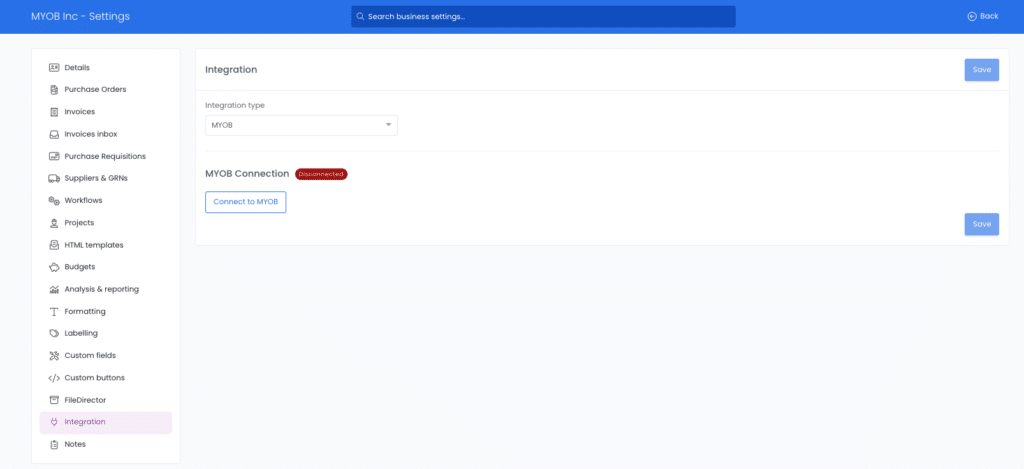
Now click the “Connect to MYOB” button. You should see a familiar screen as shown below:
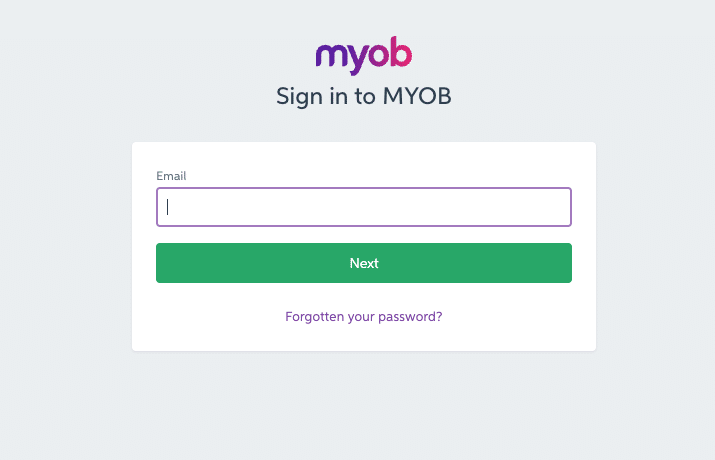
Enter your email and authenticate. Once authenticated, you will be returned to Zahara’s business settings but you will need to click the Integration tab again. You are now connected and ready to fine tune your settings. 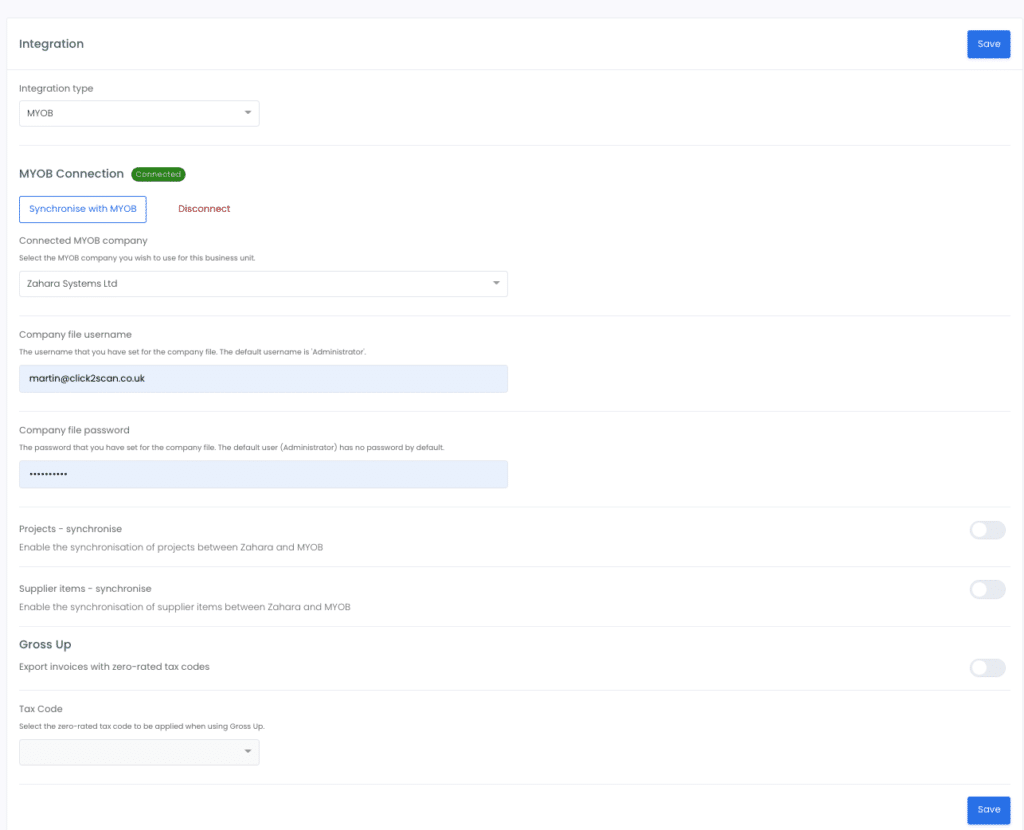
Make sure you choose the correct company to align with Zahara. Also make sure the correct Company File username and password are set. This is usually Administrator and a blank password.
Syncing with MYOB
You can run the first-time sync straight away by clicking the “Synchronise with MYOB” button. You will notice further down though that there are two additional options you can choose.
- Projects Sync
- Supplier Items sync
The first one will sync MYOB projects with Zahara Projects. Enable this if this is a requirement.
The second option will sync Supplier items in MYOB against the Supplier products in Zahara.
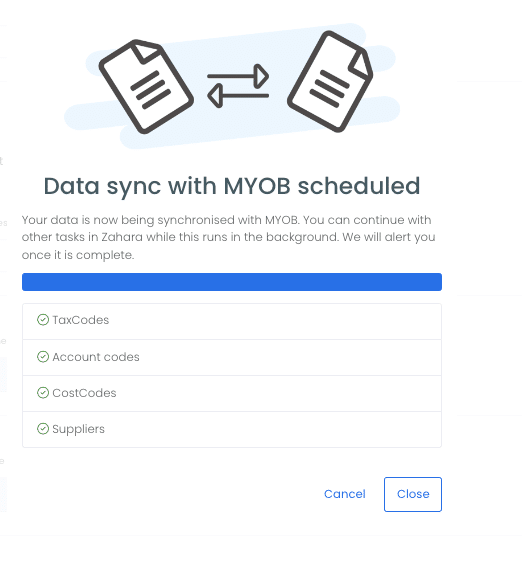
Syncing with MYOB is a background process so you can carry on doing other things while a sync is in progress. The very first sync may be slow if there are a lot of suppliers to import.
Individual Syncs
Once connected to MYOB, you will notice individual sync icons in your supplier screen and the coding lists as shown below. This means you can sync your suppliers or coding separately.

Exporting invoices
The final usage for an integration with MYOB is to export your invoices in Zahara into MYOB. You can do this in two ways. The first way is a manual export of the invoices. The second way is to have a workflow step of “Export Invoice” and ensure your invoices use this workflow.
Manual export
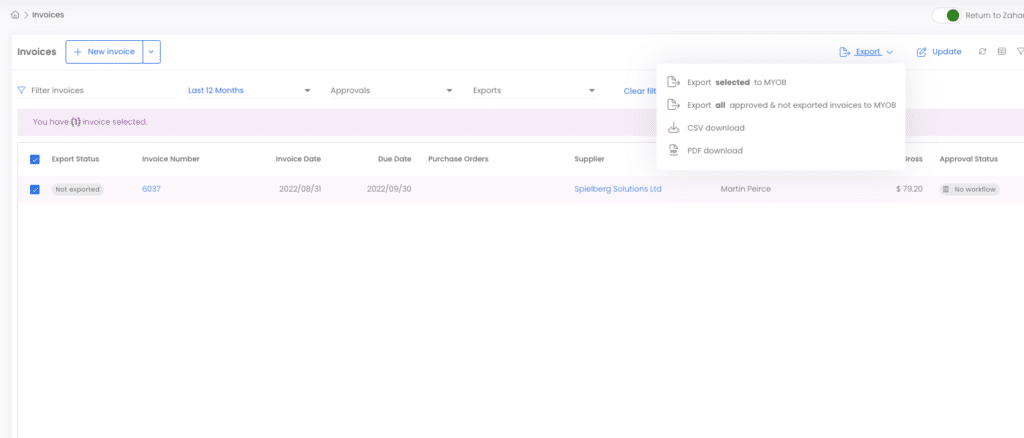
In the screen shot above, the invoice is selected with a tick. Then export menu is clicked and the first option is “Export selected to MYOB”. If you click this, the invoice will be exported to MYOB together with the PDF of the invoice.
Invoice Troubleshooting
You may see errors in the export from time to time. A successful export will display a Green icon with the word ‘Exported’. A failed export will show – as below – red, and Failed. To find out why the invoice failed to export, click into the invoice, by clicking the Invoice number.
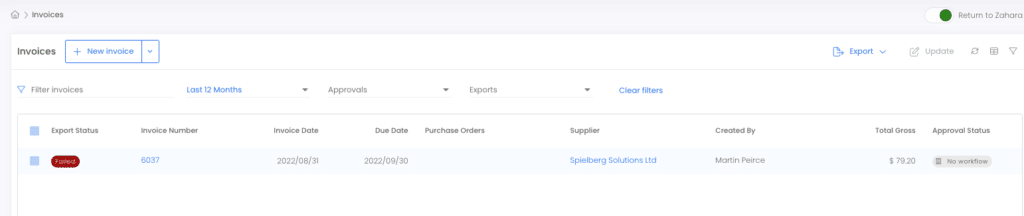
As you will see below, the Document History shows the reason why it failed:
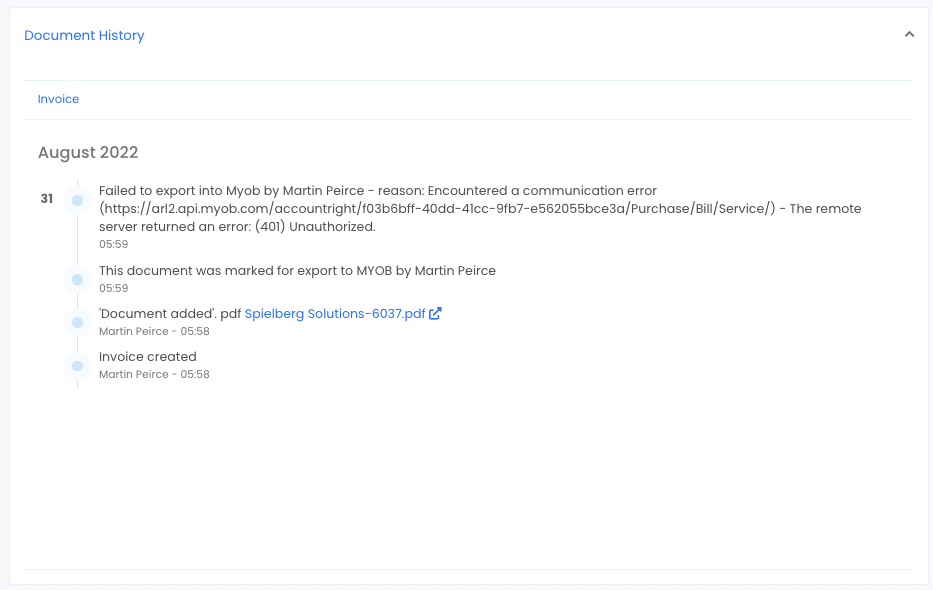
Any messages relating to Unauthorised relate to the connection with MYOB. Check Zahara isn’t disconnected or that a username has been placed in the company file field. One you have found the issue, you can re-export and you should see a Green export icon and the document history will be positive.
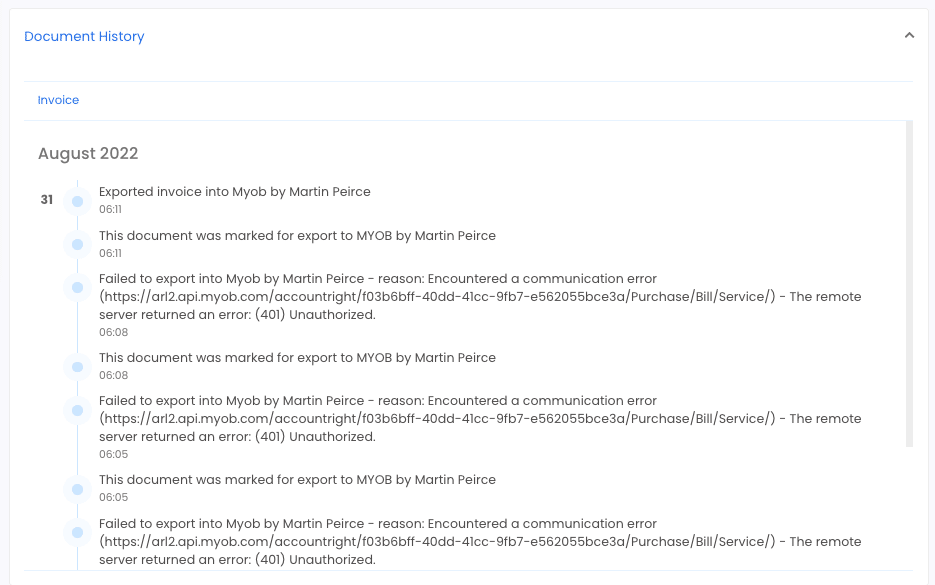
Document PDF
As part of the export of the invoice, the PDF will arrive in MYOB as well.
Month-end reporting
We recommend you work on the principle that all approved invoices are exported straight away into MYOB. At month-end or at any time you wish to make accruals, the invoices awaiting approval or on-dispute are in Zahara and can be accounted for using Zahara’s reporting. Anything in MYOB can be paid. Anything in Zahara and not in MYOB can be accrued for.
Zahara has built-in reports that you can run at any time.
You can also connect an Excel spreadsheet to your data in Zahara using our reporting API. Here is a separate help article for this.
Related Articles
Zapier Integration
Zapier is a connector tool that will watch for events in one application – triggers – and make things happen in other applications. Currently, our integration with Zapier is listed as “Beta”, but that doesn’t mean that it’s not ready for you to take ...What versions of Sage does Zahara integrate with
Background Zahara offers a number of integrations with different Sage products but not all. This is mainly due to Sage buying and then rebranding totally different products with the Sage name. This has caused confusion with regards to what versions ...Quickbooks Desktop Integration
You can export your invoices from Zahara into QuickBooks Desktop (Not Online) using the built-in IIF files format. To do this, you go to Business Settings> Integration tab and choose “QuickBooks Desktop” Now select your invoices in Zahara and click ...Xero Integration Explained
Introduction Zahara has a full integration with Xero. We sync suppliers and coding and export invoices from Zahara into Xero. This means you can use Zahara for it’s full intended use – purchase requisition, purchase orders and GRN / receipting as ...Sage 50 Integration
Sage 50 is integrated with Zahara using our SmartSync on-premise tool that can be installed on a PC or server on your network connecting to both Sage 50 and Zahara. SmartSync will not only sync vendors and coding from Sage, but it will also listen ...